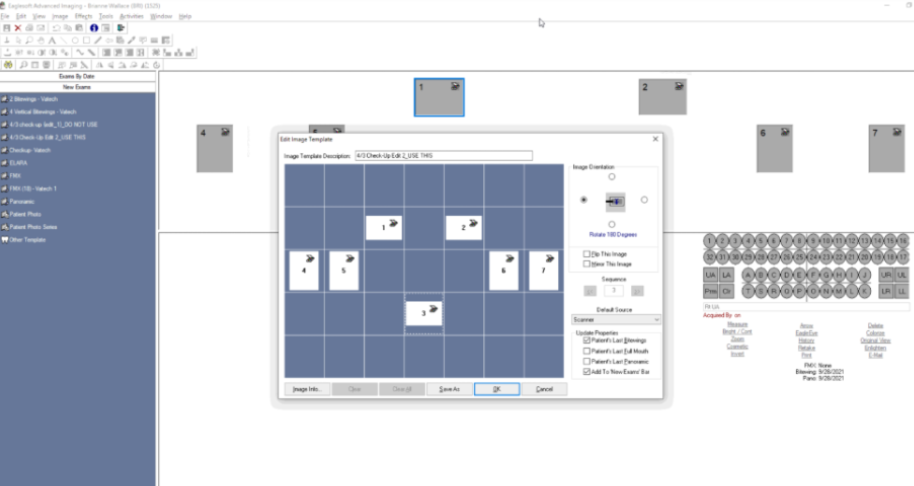Please use the following search box to quickly locate valuable FAQ support guide.
You can use key words or full statement to search by. Alternatively you can simply browse by Category belowEOX/IOX TWAIN Setup or TWAIN Not Launching*
During the aqusition process Eaglesoft might open a box instead of the capture program for EzSensors or EOX (Pano/Ceph)
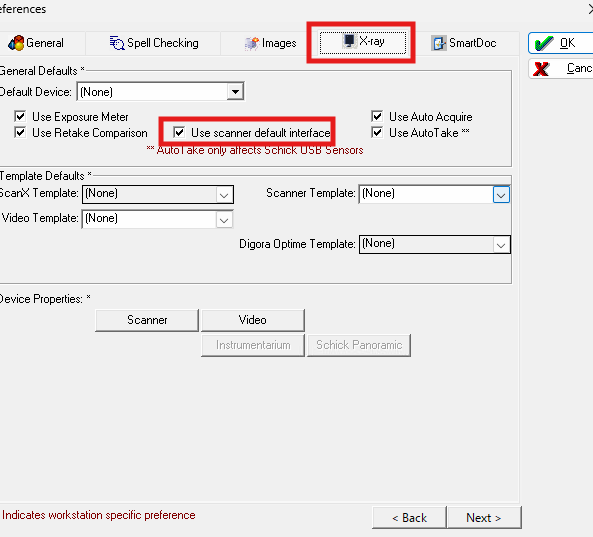
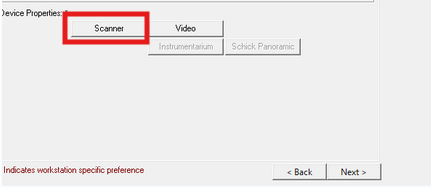
IOX - AutoAdvance TWAIN Update:
An AutoAdvance update to the EzSensor driver needs to be installed for series acquisition in Eaglesoft cannot automatically call on the driver repeatedly.
Rotated Images:
When capturing sensor IOX/IOS images Eaglesoft has a rotation offset of 90 degrees clockwise by default.
To accommodate for this, during the initial setup of our products at an Eaglesoft customer’s office, the dealer technician needs to make custom “#BWX (Vatech)” or “#FMX (Vatech)” templates, as a couple of examples.
Do this by going to the Clinical Screen of Eaglesoft then clicking the “Lists” menu and choose the “Image Templates” option. This editor can also be accessed from within the Advanced Imaging screen by starting a “New Exam” and choosing “Other Template” which then allows for the creation of a “New” template.
In these templates, a “Custom Setup” can be done started in the top right where the mounting squares can be manually added to the grid. The “Default Source” will always need to be “Scanner” for our Vatech IOX TWAIN driver. Every box will need to have the “Flip This Image” and “Mirror This Image” checkboxes enabled to ensure accurate orientation.
The orientation of each mounting square will need to be overcompensated for by applying a 90-degree counterclockwise rotation from where one would expect cable position to normally be. This causes the blank template to appear mixed up when starting the exam, with the horizontal squares being displayed vertically and the vertical squares being displayed horizontally. However, this is normal and will be automatically corrected once the images are mounted into the template at the end of the acquisition sequence.
Example:
Left Bitewing:
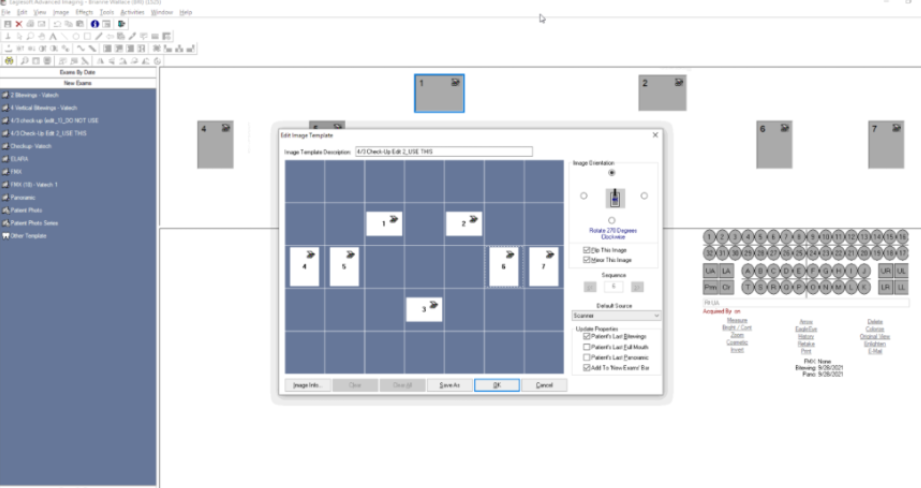
Right Bitewing:
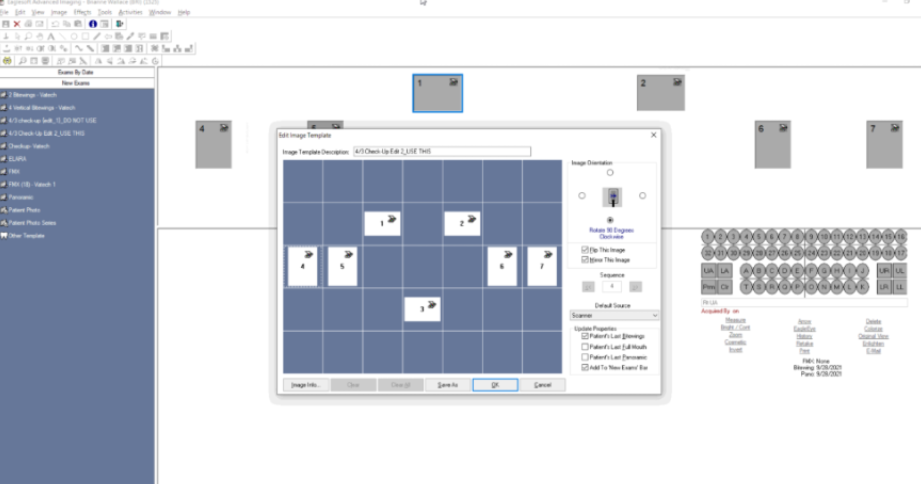
Upper PA:
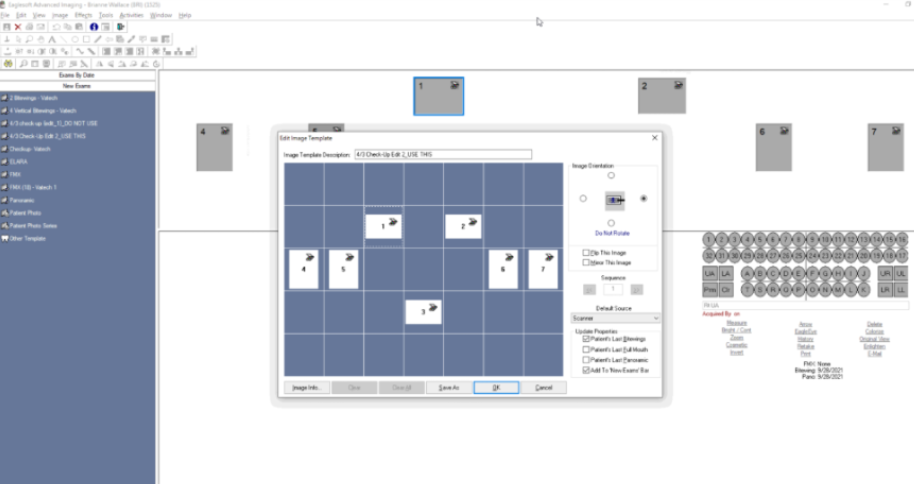
Lower PA: