Please use the following search box to quickly locate valuable FAQ support guide.
You can use key words or full statement to search by. Alternatively you can simply browse by Category below
Before installing or updating to latest version of Clever One & Davis - Advanced Segmentation Toolkit Suite, there are a few things that you will want your IT consultant to do first.
Please ensure this process is handled by a certified IT consultant to handle all aspects of the upgrade process, due to the nature of the process handling PHI and HIPAA guidelines only Certified IT consultants will be supported.
Important Notice:
It is highly recommended to Disabel any Security/Antivirus Software before installing to prevent any false positive or scanning that will result in installation error.
A. Backing up the database (existing users)
For Existing Users updated: EzServer, Certified - IT MUST BACKUP the database by following the Backup Documentation Guide located here
B. Understanding Software versions:
In order to ensure you are updating and installing the proper versions, use the following break down to determine the proper verison combinations to use.
New Version support list: Must update all software to matching versions as follows or newer* on Server Location (Where database is installed), Capture PC, and All Workstations.
Clever One Advanced Segmentation Tool Users - Replaces EzSeries EzDent-i and Ez3D-i. For previous sites please note those softwares will no longer be used for Clever One Users.
1.) Current Version:
EzServer: 6.2.1
- Clever Version 1.0.4: 3D - 3D Advanced Segmentation Tool Users
- Davis Toolkit Segmentation version 1.1.1 - 3D Advanced Segmentation Tool Users
- 3DDX Sender to version 1.2.0 - All 2D/3D Users
- Implant Library : All Users
- Consult Videos: All users
File manager Use Port: 43112
Note: Must reboot after upgrading or installing this version.
2.) Before Installing or Updated to CleverOne* or the Davis Toolkit for Advanced Segmentation Toolkit, the site must be on EzSeries Version 6.2 or newer*
- EzServer, please verify compatibilty before updating*. Before updating for existing users to 6.2 they must be on supported 5.5.2 or newer.
You can locate the current version you are on by looking at "Add or Remove Programs" or from control pannel "Uninstall A Program", look for 'EzServer' in the list and it will be noted the version currently installed.
- IF the existing site is NOT already on 6.2 or newer, please follow the updaqte guide: Prevoius Version Install or Update Guide before proceeding.
3.) Ensure WMIC is installed
- Ensure WMIC is installed in windows, by opening 'Optional Features
- Search 'wmic' , if installed WMIC will appear in the features found.
- If not installed; please install as normal Installing MMIC Guide
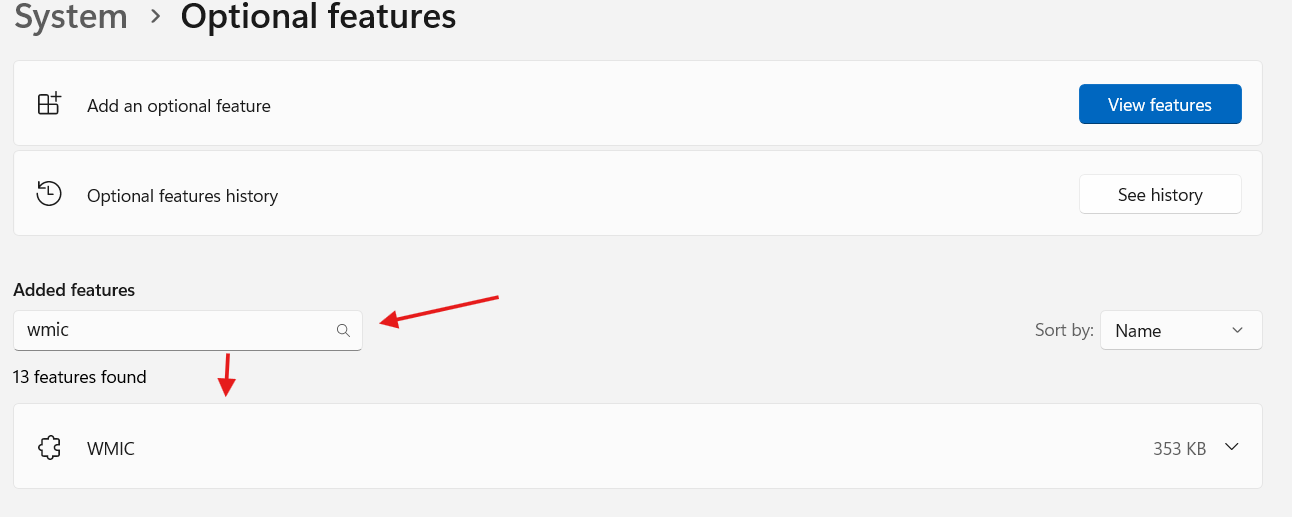
4.) Ensure that any higher version PostGres higher than 9.2 is stoped before installing (If present)
- Postgres 9.2 should remain running*
- Any Postgres Higher than PostGres9.2 if present should be stopped before installation.
- I.T. Should verify if Version 15 is installed already or not before proceeding installation. If the version is in installed by another company software please verify with the 3rd party before installing.
C. Download Installation Files:
Select the EzSeries Package installer; as outlined by the most recent version under Section 1 for new installations/updating or previous versions based on your specific version requirements. You can also click the 'Download All' to start the entire download package vs selecting each individual file.
1.) Core Programs Download:
Download: Clever One & Advanced Segmentation ToolKit
- Click 'Download All' to start the download for the core installation files.
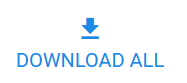
2.) Implant Library Downlaod:
Download Implant Library Version to match your
3) Clever One and Advanced Segmentation Tool GPU Requirements:
Minimum Hardware Requirements for the Advanced Segmentation Toolkit; Please note these are NOT required for CleverOne* but only the Advanced Segmentation tool*
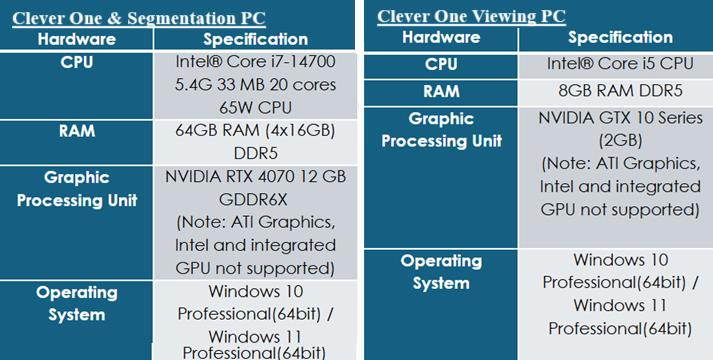
D. Software Installation & Updating :
For Customers Converting from EzSeries to Clever One - (EzSeris EzDenti / 3DI to Clever One):You will be installing CelverOne package from scratch, Except for updating the existing EzServer data to Version Series 6 from Version series 5*
For existing CleverOne Users: All can be ran as update over the top of existing version by Clinical IT. No additional support is normally required. Updating Existing Database and Cleverone.
For New CleverOne Users You will be installing CelverOne package from scratch - No database.
For both Existing / Migration users (Update) and New Users - If there is an existing database in place be sure the EzServer 6.0 or newer has been installed first.
- if the EzServer is already Seris Version 6 or newer skip to section C.
Installing/Updating EzServer 6.0 or higher:
1.) Installing EzServer: Installing EzServer 6 Series for new users having no existing Database.
To update the EzServer after the required backup is completed;
Pro Tip:
If you need to update the storage file path (Post installation) to where you would like to move the data file path, please follow this guide:
2. Installation of CleverOne & Segmentation Package
CleverOne Segmentation package update/installation.
Locate; from the download package the \CleverOne Vx.x.x.x\ & \DAVIS Toolkit for Segmentation Vx.x.x.x\ directory
Note for installation:
F. Connecting CleverOne to the server
When installing / running CleverOne for the first time, you will be prompted to select the quick settings as shown below to choose the location of the server and specific settings. This will occur on every PC installed.
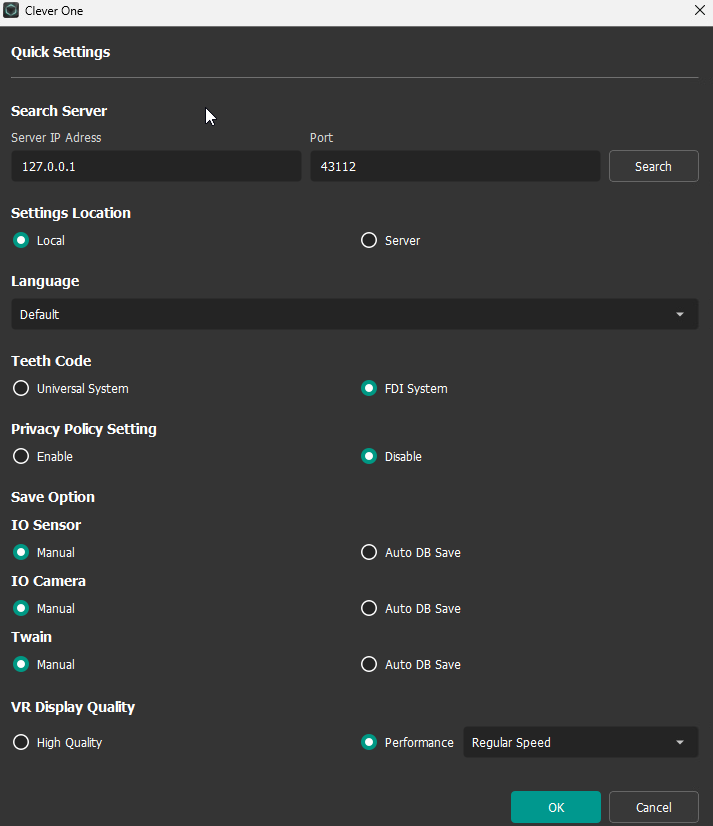
-If the data base is local select 127.0.0.1
-If the data base is remote select the IP from the list.
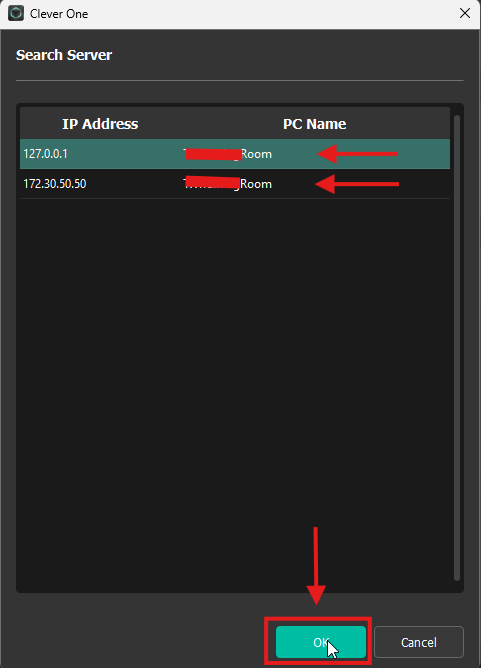
Additional Settings:
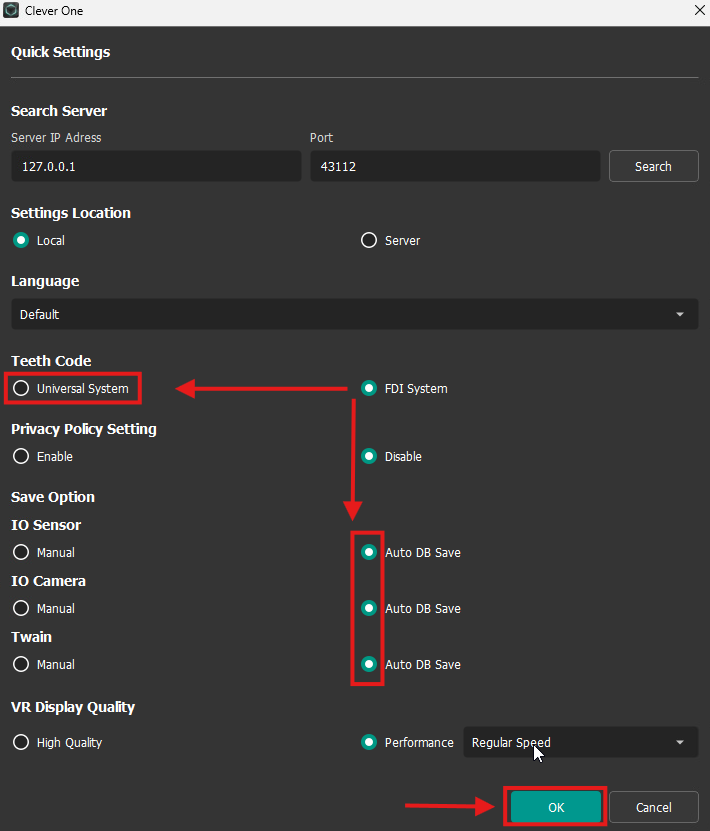
G. Activation of Floating License Key
1) Activation of Static or Floating License for CleverOne & EzSeries
Please note that the activation process for Cleveone & EzSeries are the same process for floating key system.