Please use the following search box to quickly locate valuable FAQ support guide.
You can use key words or full statement to search by. Alternatively you can simply browse by Category belowUse the following guide to Activate/Deactivate the FLOATING LICENSE Key only.
If using previous generation licensing by machine use the following How to Activate Guide
For new floating system follow the following guide to Activate or Deactivate the master license when moving servers.
Version required:
First verify that the most up todate version of EzSeries: EzDent-i, Ez3D-i, EzCommon Tools are installed.If you are not running the proper version or higher please review and follow the How to update EzSeries Guide to a supported version.
Required Version (Or Higher):
EZServer: V5.5.2 or higher
EzDent-i: V3.5.3 or higher
Ez3D-i: V5.5.4 or higher
Ezortho: V1.2.x or higher
EzLauncher: V1.1.2 or higher
EzCommonTools
Locate License SN's:
Floating license type is activated to EzServer location, either on the Server or Capture Pc depending on where the EzServer was installed.
Time Zone Notice: Make sure the timezone is set to the same zone on each PC. Otherwise, the license won't see the activated license and might result in "No Plugin" Warning box
Notice: Please note the process for activating for all products CleverOne, EzDent-i, Ez3D-i follows the same process as shown below
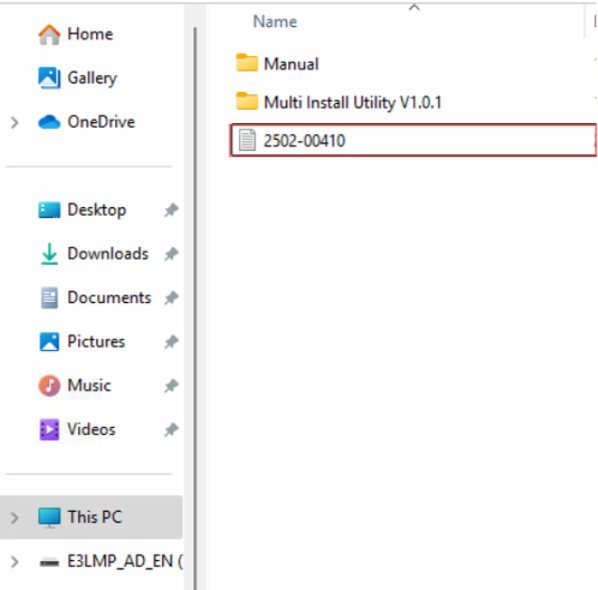
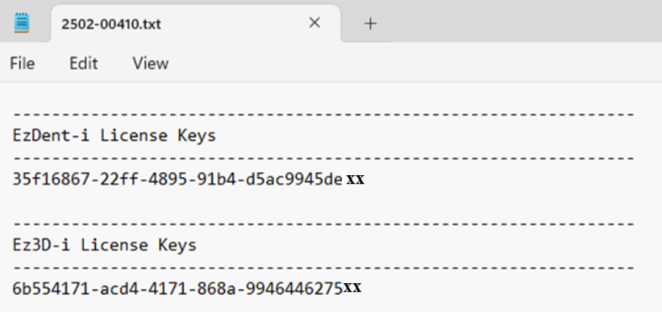
Activating:
Note: If the EzLauncher is not found please download and install the EzCommon Tools on the Server location*
Activation of the USB SN / Device SN Method:
Activation using the USB SN / Device SN can be achived by using the 'Use a USB/Machine Serial number' instead
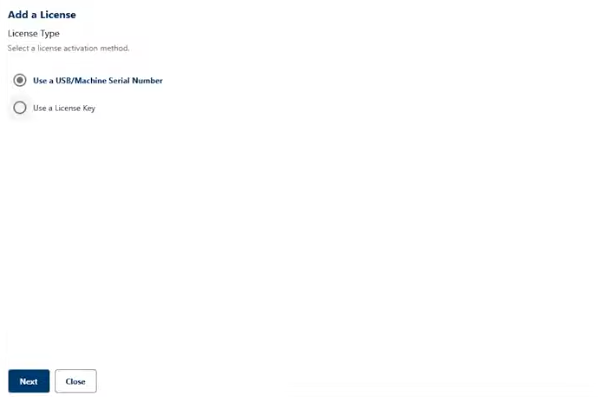
Simply add the USB Serial number and the Device SN* for registration and follow the registration as normal*
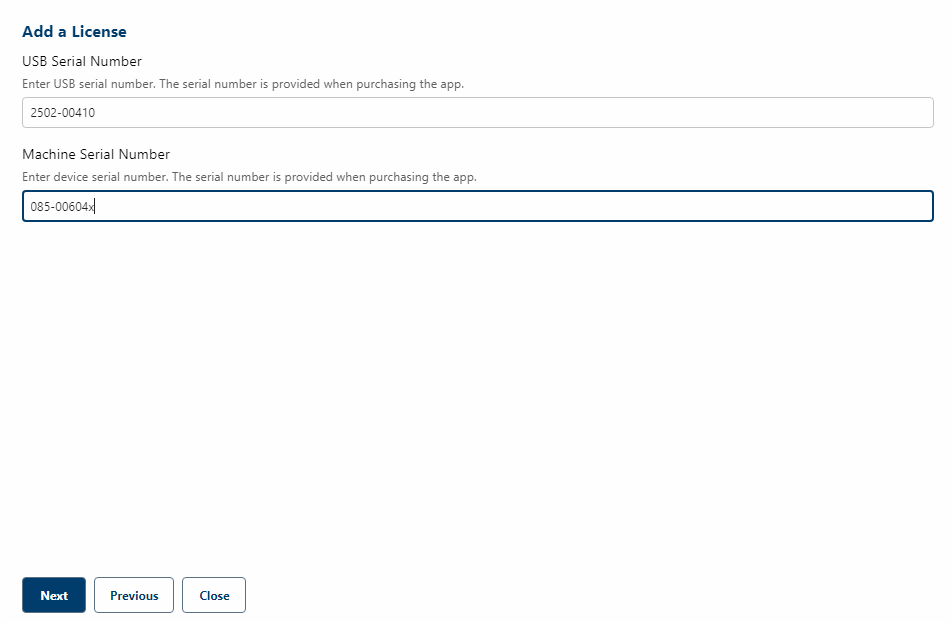
Deactivation for Moving or transferring Licenses
In the event of replacing the Server or PC that hosts the License system, you will need to first deactivate the License for reactivation on the new replacement Sever or PC.
