Please use the following search box to quickly locate valuable FAQ support guide.
You can use key words or full statement to search by. Alternatively you can simply browse by Category below
WARNING: Before proceeding, please verify that you have a proper, working backup.
Please follow the following the Backup Guide FAQ guide for determing where the database is located and what to backup before proceeding.
Only qualified IT Consultants should move or merge EZDent-i database in accordance with HIPAA retention regulations.
All proper backups must be made in advance of conversion process. Vatech America holds no liabilty in the event of failure to follow recomendations or proper adhearence to conversion process steps.
Vatech America REQUIRES that ONLY certified IT professionals setup, manage and monitor daily redundant backups; moves, merges or migrations/conversions for your software database.
Vatech America will only support Certified IT professionals due to strict HIPAA (US) / PIPEDA (Canada) requirements.
If no backup is made in advance please follow these guides on DB Back Up for your Software System:
Once a working back up is confirmed, Continue on.
Pre-Migration:Things to check first:
Pre-Migration: Installing EZServer:
Installation of EzServer* package should be installed on to the PC/Server you want the EzDent-I DB to reside on.
Determine the desired conversion or migration for EZServer:
If migrating from previous version of EzServer to 5.5.3 or Higher, the data will automatically be converted to the new updated version installed on the Target if using the latest version 6.0 or higher on the Target Server/PC.
If migrating from existing version of EzServer 6.2.3 or newer simply match the version in use or updated to the latest version on the target server/pc.
To Determine the version of EZServer:
You can locate the version of EzServer by using the installation version shown in 'Add or remove programs' located in the control pannel of the *TARGET* PC.
Search from the Windows search box 'remove' and choose Add or remove programs' App (Older versions of windows might be add/remove programs
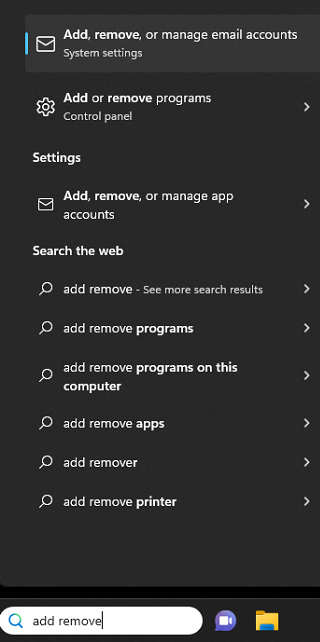
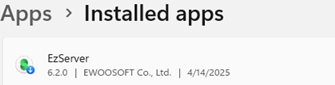
Migration Tool:
The Migration tool is placed on the source PC with the target DB to be migrated, and is intended to migrate to EzServer Version 6.0 or higher
EzServer Version In Use: VTMigration Tool To use:
Version 5.3.0 and Up EzServer 6.0 Migration Tool Ver. 1.0.0.4
Pro TIp:
*DO NOT use this verseion for any EzServer Version previous to 6.0
Downloading Migration tool:
Migration tool can be found in the following link:
Installation of Migration tool:
Right Click and Run As Administrator - the EzServer 6.0 Migration Tool as downloaded in step 1.
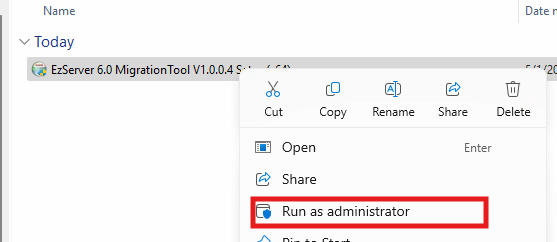
Click Next
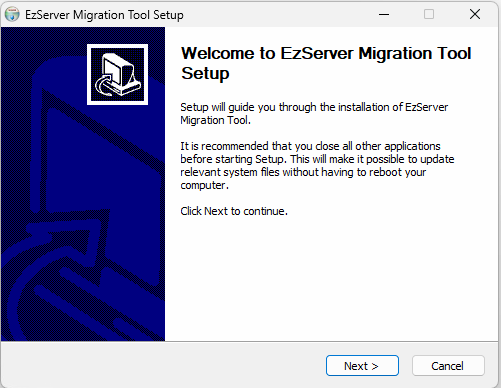
Click Install - Keeping the default installation: C:\Program Files\Vatech\EzServerMigrationTool\
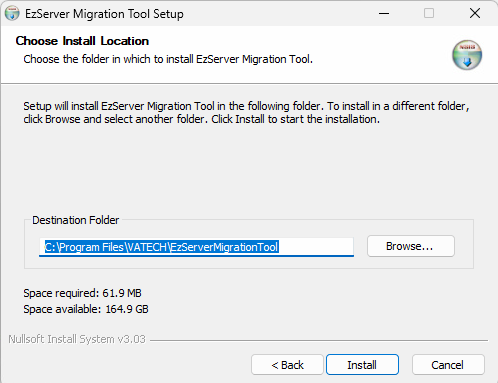
Once installation is completed, click Finish and the migration tool will run automatically as shown:
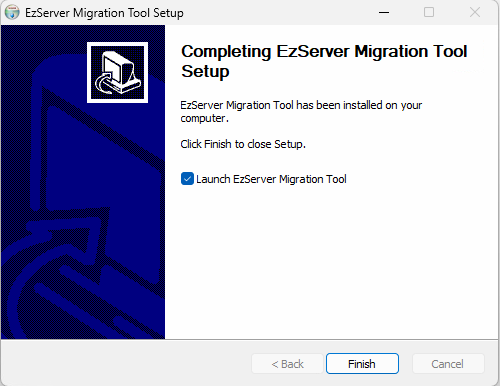
To start the migration you will need to press New Migration
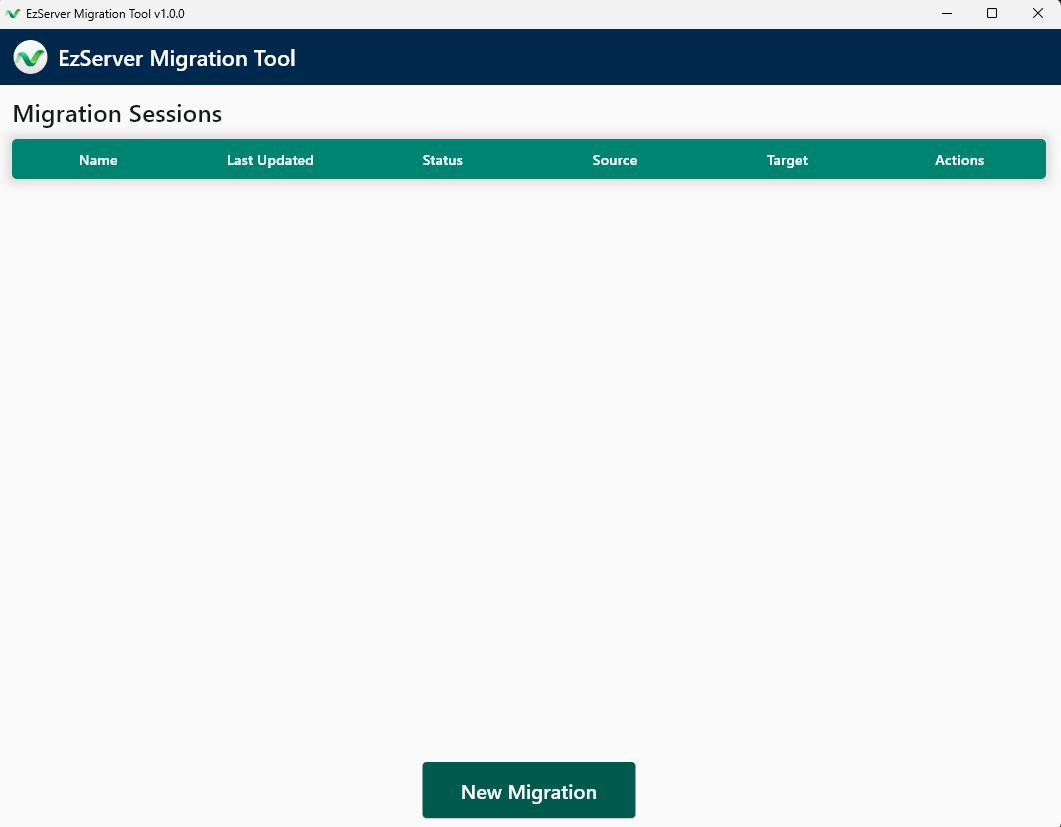
Set Name: Give the Migration a Name - Typically it will auto fill a generic name, click Next
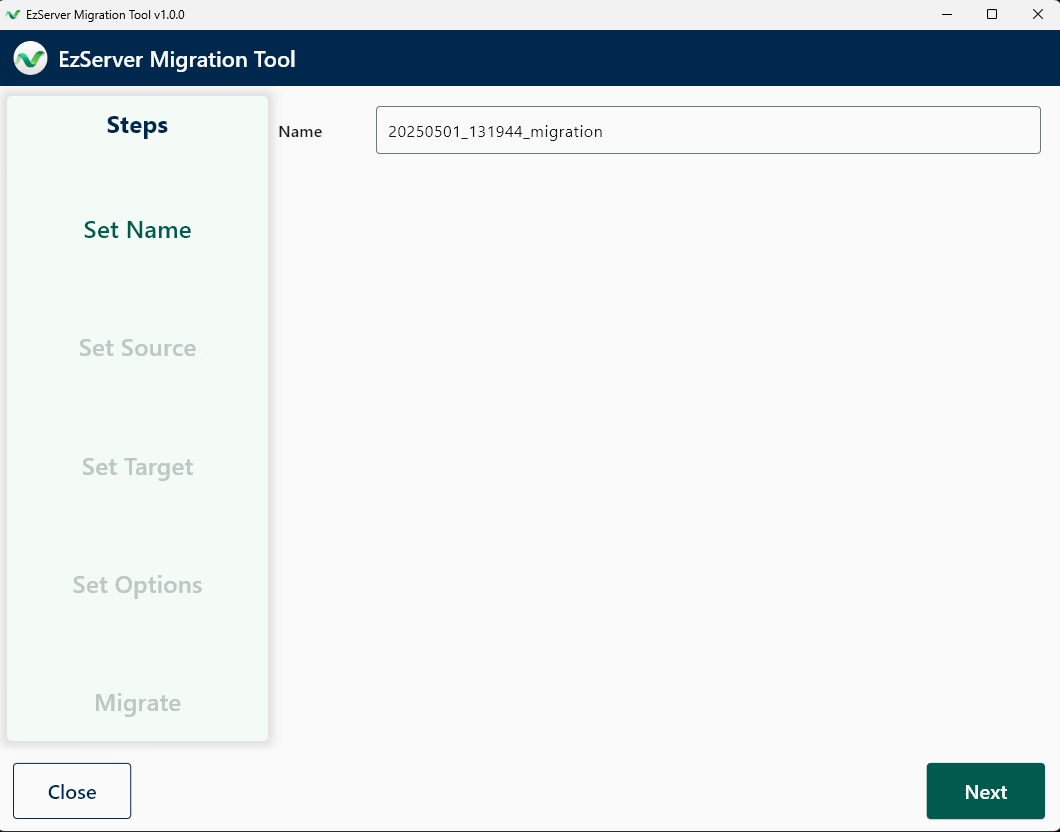
Set Source:
A. EzServer v5.3.0 or Higher (Local) Note: Please ignore this version just select this* at this time; but you MUST be on EzServer 5.5.2 or higher.
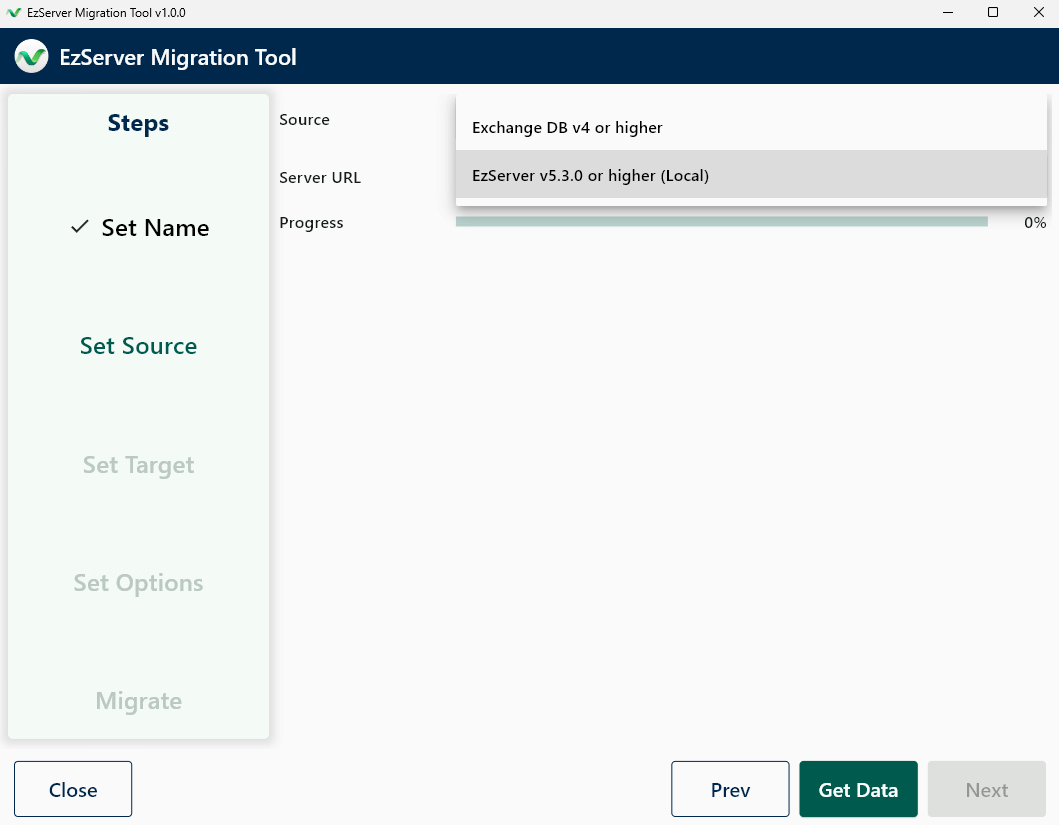
Located in the Task Tray; and open by clicking.
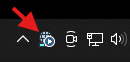
Once open confirm the EzServer Control Pannel 'Set Server Type is on 'Network Device'; if it is not click Network device and Start.
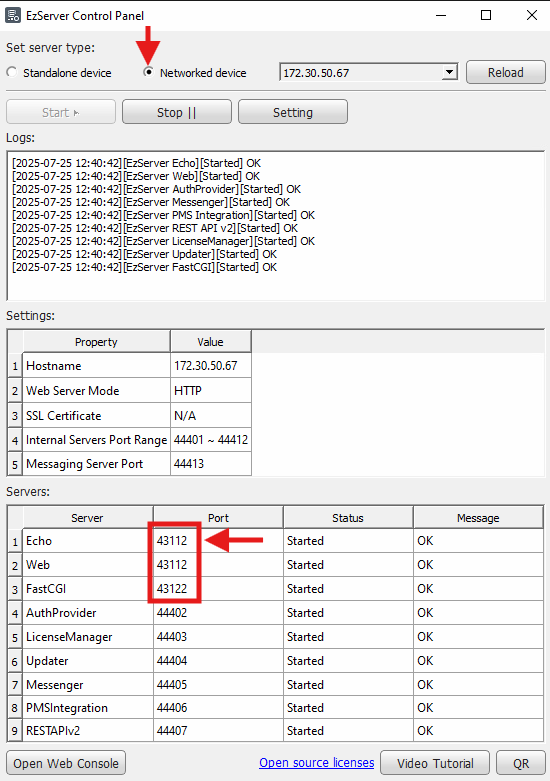
Verify the Port number matches between the EZServer Control Panel and the EzServer Migration Tool; this this example Port number is 43112 then click 'Get Data'

Once confirmed Click 'Get Data' then the following will be displayed with Patient count information, image count etc..: In this example only 1 patient / image exists: Click Next.
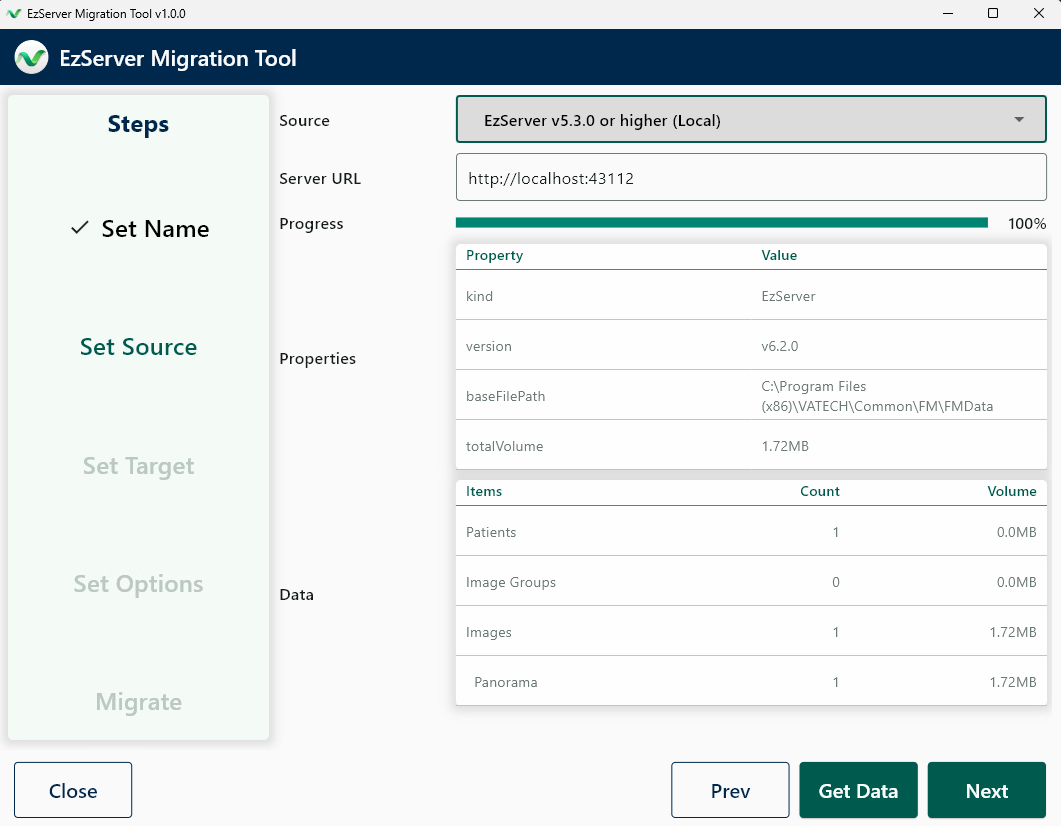
Set Target:
You will insert the IP of the Target Server URL followed by the Port: In this example the Target IP is 172.30.50.75 so we enter in the Server URL : http://172.30.50.75:43112 then click Get Data
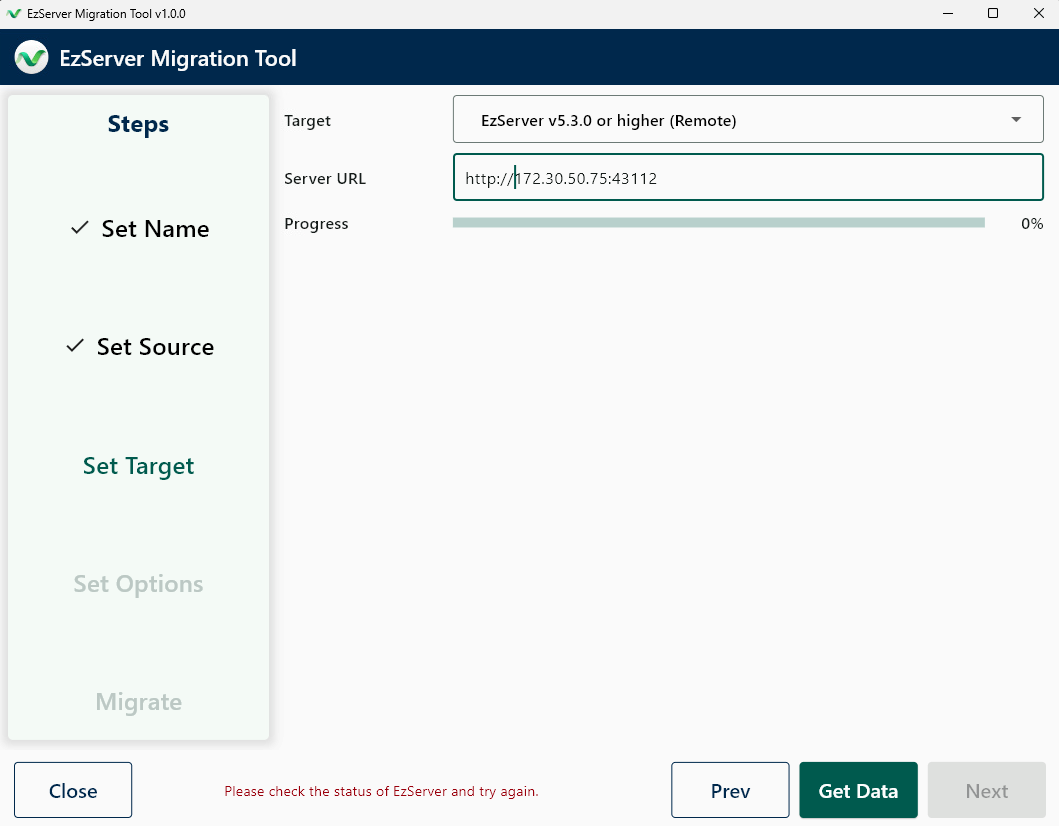
Once the Target data is loaded; click Next
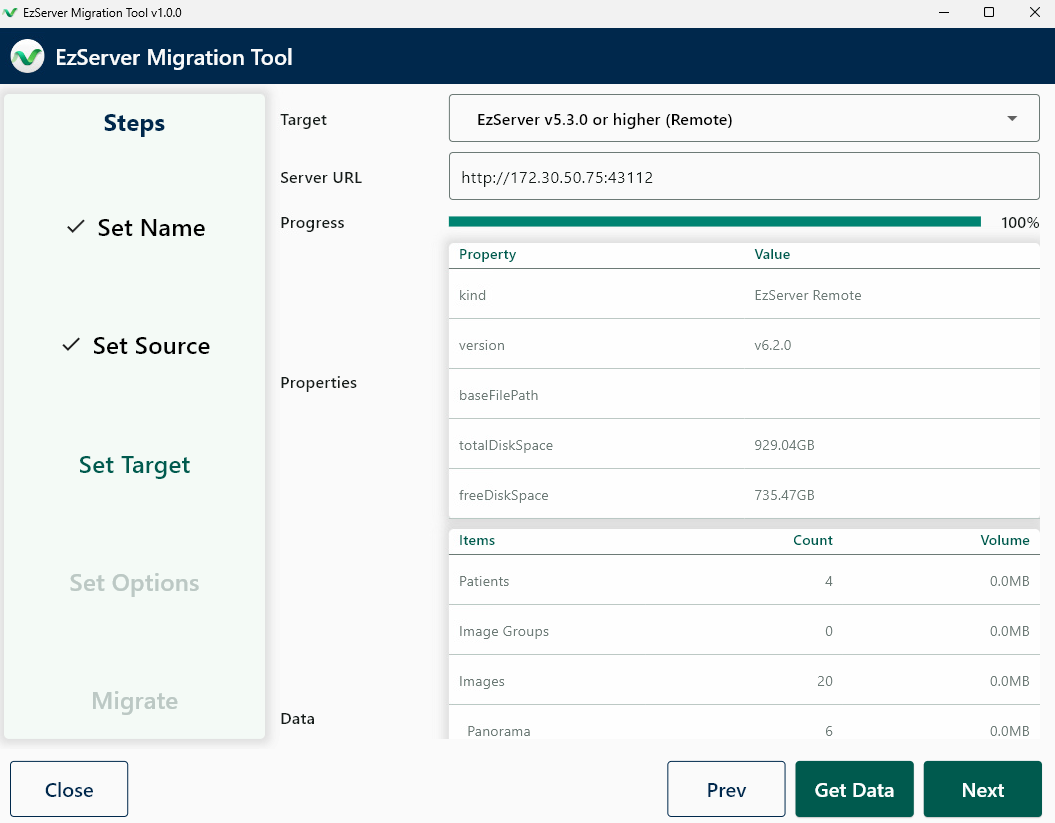
Set Options:
Leave all Options as defaulted, and click Next:
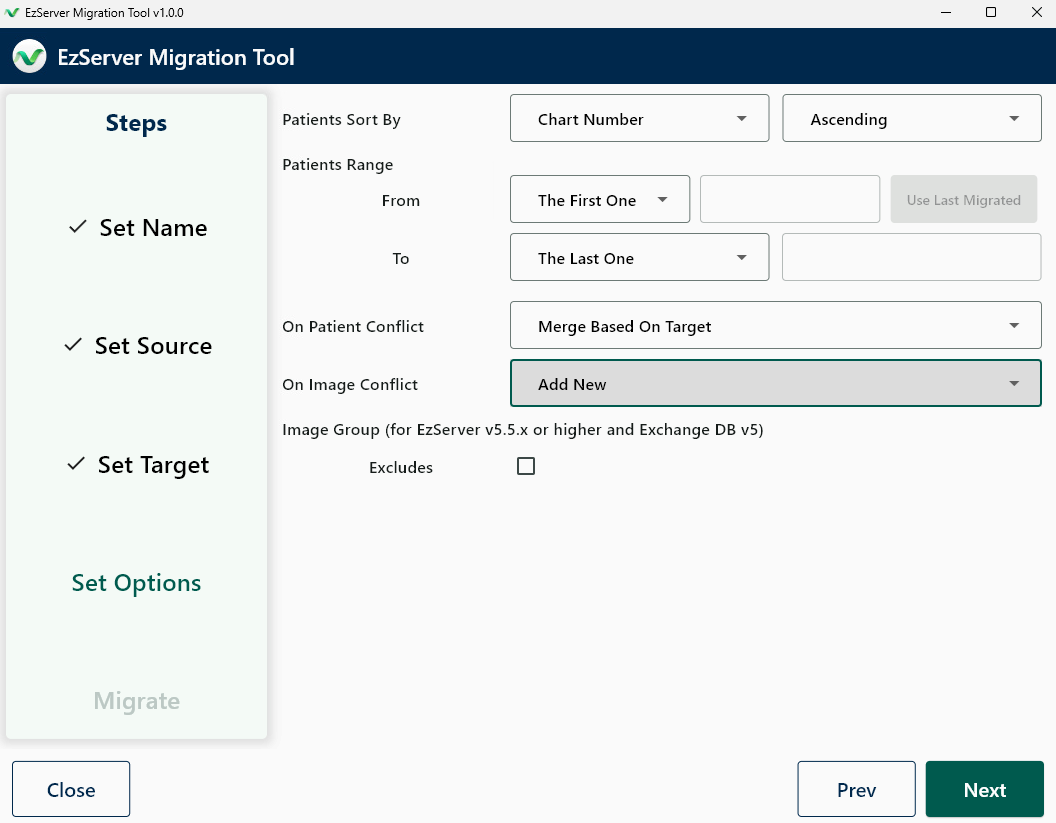
Migrate: Analyze
Click Analyze to start the analyze process
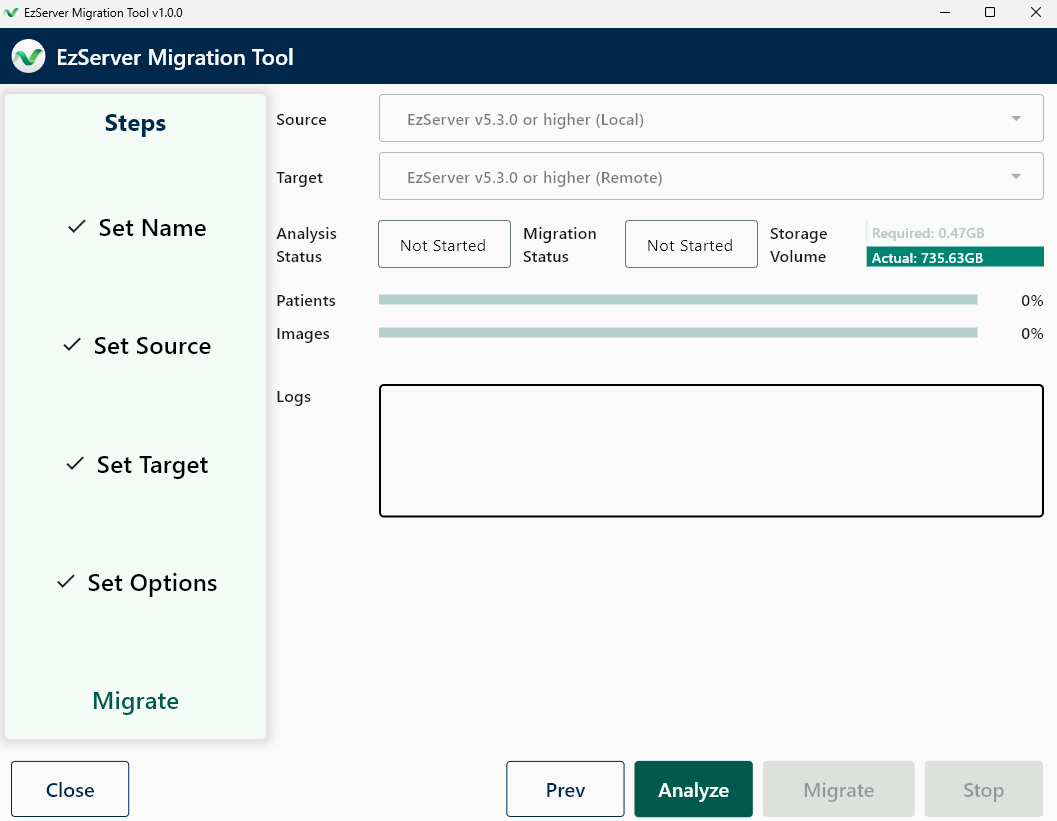
Migrate:
Once the Anlayze function is finished, click the Migrate
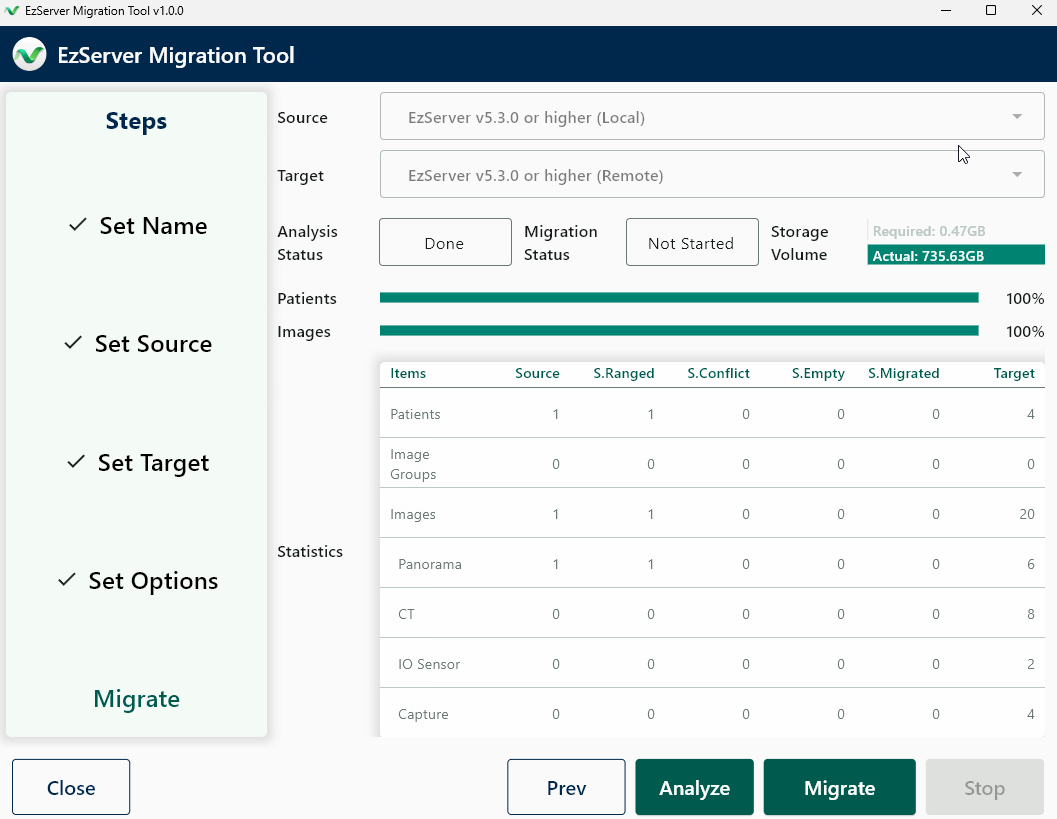
The migration will start and show the progress as it progresses
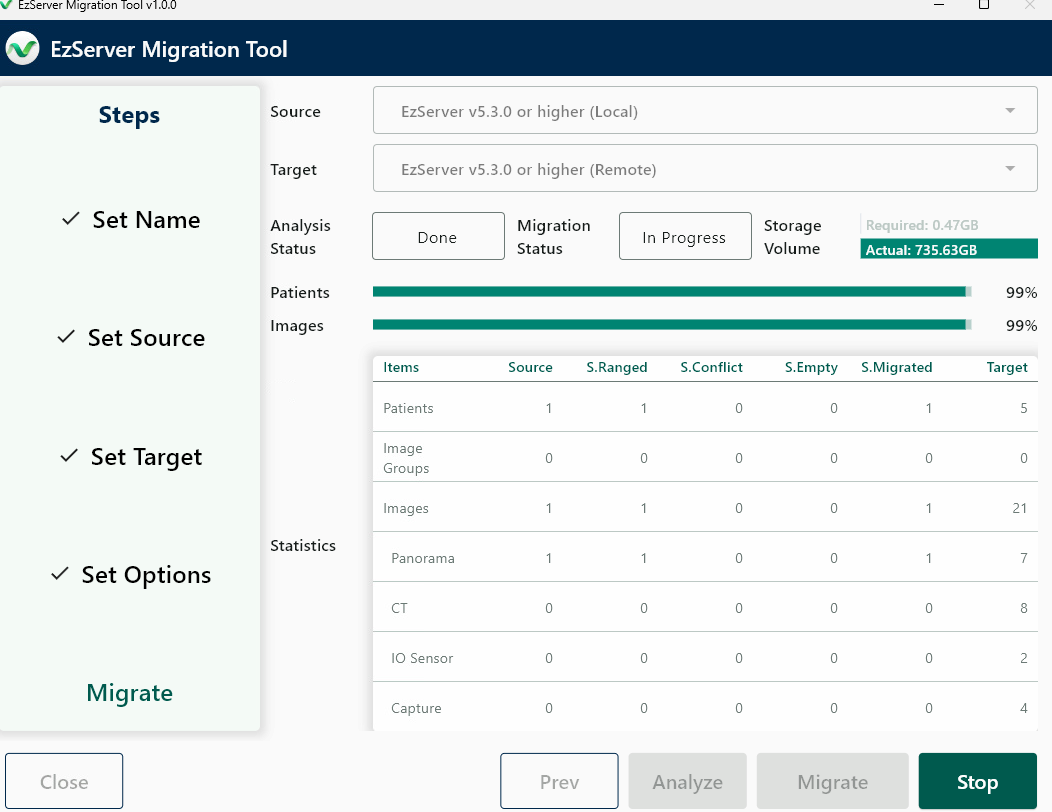
Once the migration is finished you will be prompted and click OK
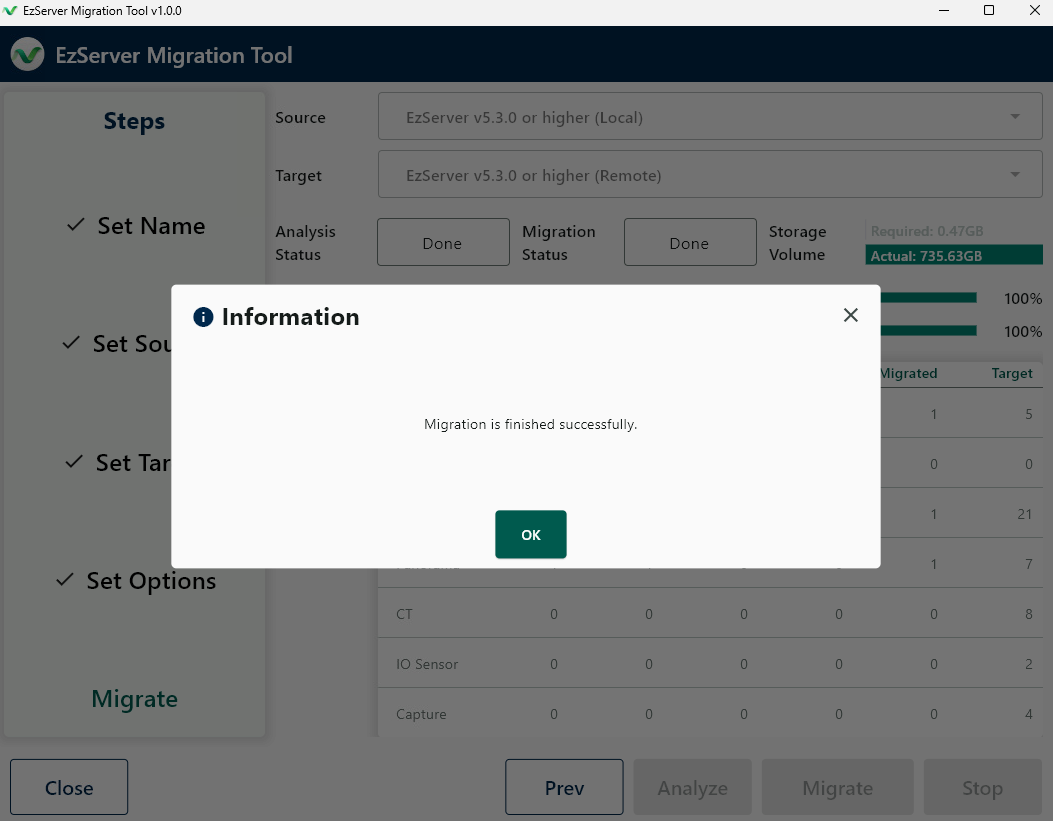
The final step you will need to configure CleverOne, EzDent-i & Ez3D-i to point to the new server location. In order to point the software to the new loaction,
please follow the following guide:
How to Configure EzSeries Configuration