Please use the following search box to quickly locate valuable FAQ support guide.
You can use key words or full statement to search by. Alternatively you can simply browse by Category belowEzDent-i Producing error "File Server does not work - Please check File Server.
When this error occurs you might not be able to access patient images or save images to patient chart.
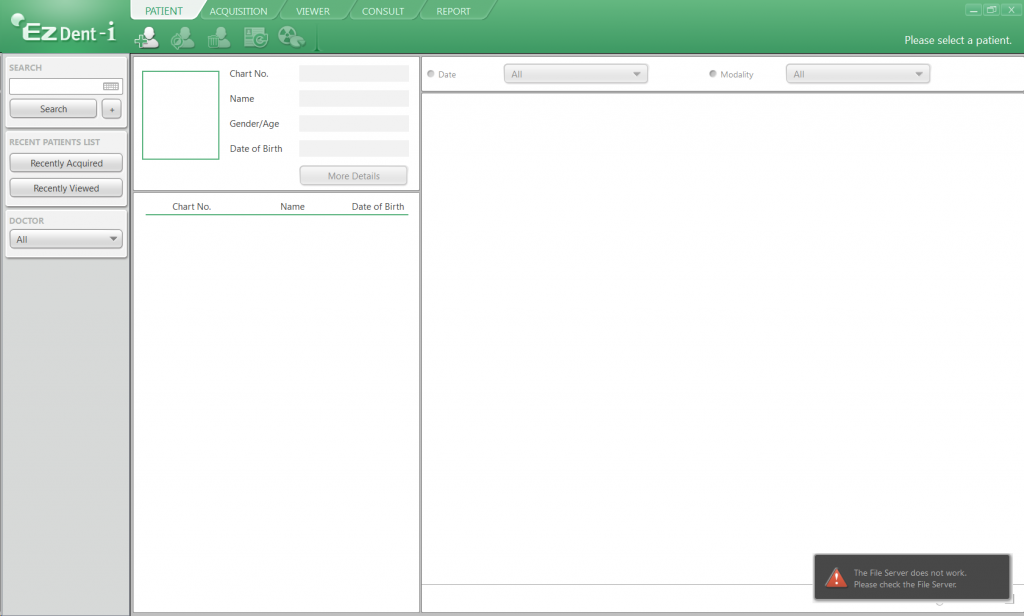
Determine Server location:
The first thing we must do is identify where the File Server is located. In this section it is important to not make any changes to any configuration. This step is only to identify where the file server is located at.
1. The first step is to click in the upper left hand corner the "EzDent-i" logo (Circled in Red in the below image)
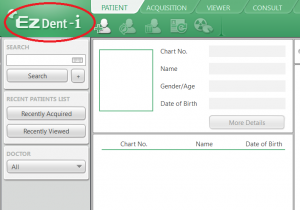
Next in the drop down step 2 circled below click "Settings" and then hen press the "Database" Tab Step 3 circled below.
Finally you will be shown an IP address.
*If this IP as shown in step 4 is 127.0.0.1 then the server is hosted locally on the PC reboot the and if the connection is still not working continue to Logging in the Server / Capture PC section below.
*If it is anything other than 127.0.0.1 you will need to contact your IT in order for them to connect and continue to the Logging in the Server / Capture PC section
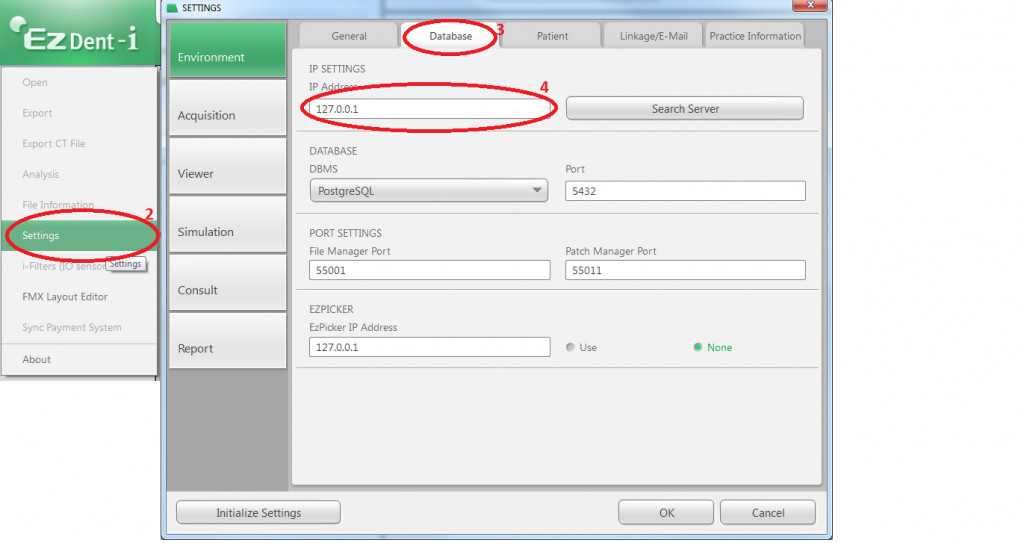
Logging the Server / Capture PC in or starting the Program or Service.
First - Determine if the Server/PC that hosts the SQL/VTFilemanger is logged in; typically for Servers; might restart or loose power; when they come back on they do not auto-logon so you might just need to login for the older versions. Newer verions of EzSeries uses services and should work fine after a reboot.
New EZServer Versions
Once the Server or Capture PC that hosts the database is started and logged in, if the issue is still not resolved; verify that the following services are running by pressing the 'Windows Logo' Key on the keyboard and in the search bar type 'Services' and launch.
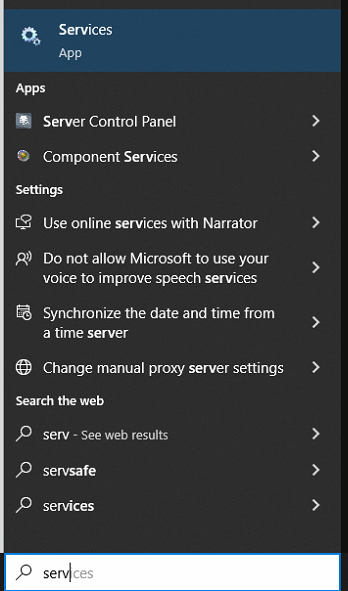
- Verify the PostGres-9.2 service is running.

- Verify the EzWebService is running

Once you have verified both services are running you will want to go back to EzDent-i and relaunch and verify it sees the connection. You should not receive the message if both are running correctly in the system. If for any reason this does not solve the issue please contact support for further technical support.
If the connection is still not seen, contact your IT to verify firewall permissions are in place for the software to communicate.
Older EzSeries Versions
Note: Vatech recommends if you are running an older version of the software to have your IT Consultant follow the How to Update EzSeries guide to update to the latest supported version.
Once you have determined if the database is located on the capture pc or server, you will need to log in the system the database is located on.
If the issue is not solved then next you will want to browse to the Start Menu (Windows logo) typically located lower left hand corner of the task bar.
Under Programs or "All Programs" locate the listing called Vatech. Here you should see a listing "VTFileManager" click this as shown in the below image. Please note that in case its already running you might get a notification its already running just click ok if you do.
. Click the Start Menu again; All programs; Vatech again; however this time click EzDent-i and then find VTFILEMANGERAGENT
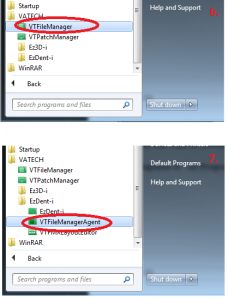
Once both has been started exit EzDent-i and relaunch. You should not receive the message if both are running correctly in the system. If for any reason this does not solve the issue please contact support for further technical support.
Recover the unsaved image
If previous images did not save; or you get "Unsaved image exists" message; please see - How to re-save - Unsaved images using VTFileManager Agent
Notice: In some cases where the VTVILEMANGER32 is not able to run properly due to headless server or failure to run .exe at startup or system exit/crashing of the program; due to windows issues; patches; updates outside of our control; - as we do not support virtual or headless servers - 3rd party Run-as-service may be used to startup the EzServer's - VTFilemanager.exe however Vatech does not directly support their use as they are not manufactured by our company. Vatech recommends running the EzServer on a system capable of running the software as delivered by manufacture if at all possible. If the run-as-service has unexpected errors or issues Vatech suggests restoring to original VTFilemanager32 and running the program on a compatible system for stability.