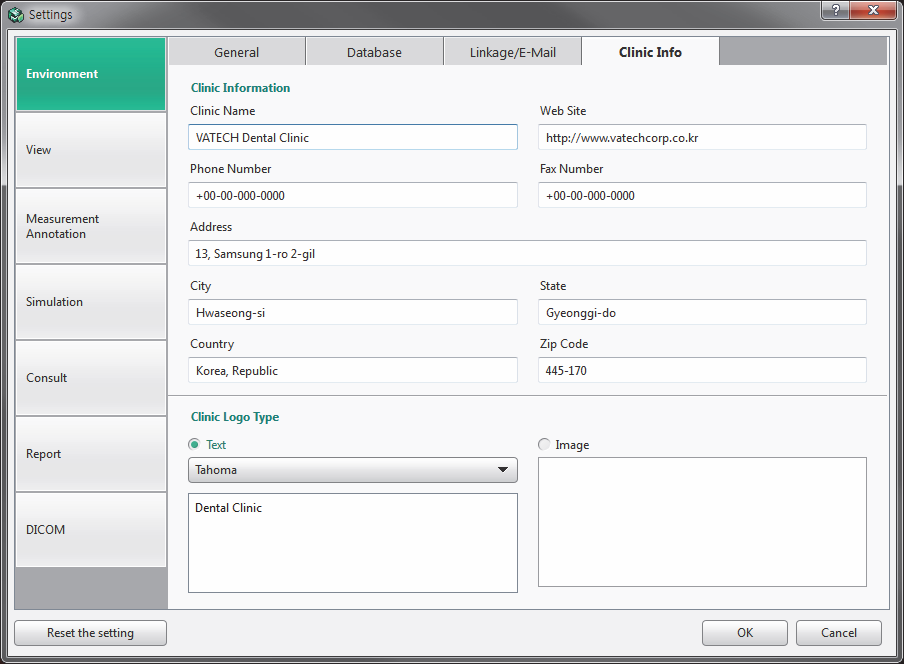Please use the following search box to quickly locate valuable FAQ support guide.
You can use key words or full statement to search by. Alternatively you can simply browse by Category belowWith Ez3D-i open; Click on the "Menu" button in the upper left hand corner of program, and click "Settings"
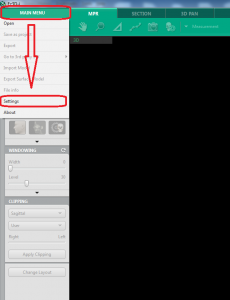
Now you will want to click on the "Clinic Info" tab. Once on the tab; you can then enter all your information, when done click OK.
Clinic Information
You can input the clinic information such as the name of the clinic, website address, phone number, fax number, address, clinic logo, and image. The report reflects the information entered.
Clinic Logo Type
Once the clinic logo (image file) is registered, it appears at the bottom left of the Ez3D-i
screen by default. The saved logo will be used in the reports as an advertisement.