Please use the following search box to quickly locate valuable FAQ support guide.
You can use key words or full statement to search by. Alternatively you can simply browse by Category belowOpen Ez3D-i and click the Main menu in the upper left hand corner and choose settings in the drop down menu as shown below.
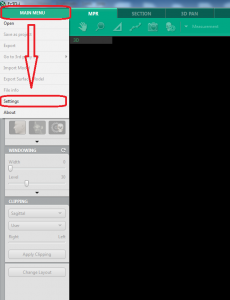
Choose the Linkage/Email tab.
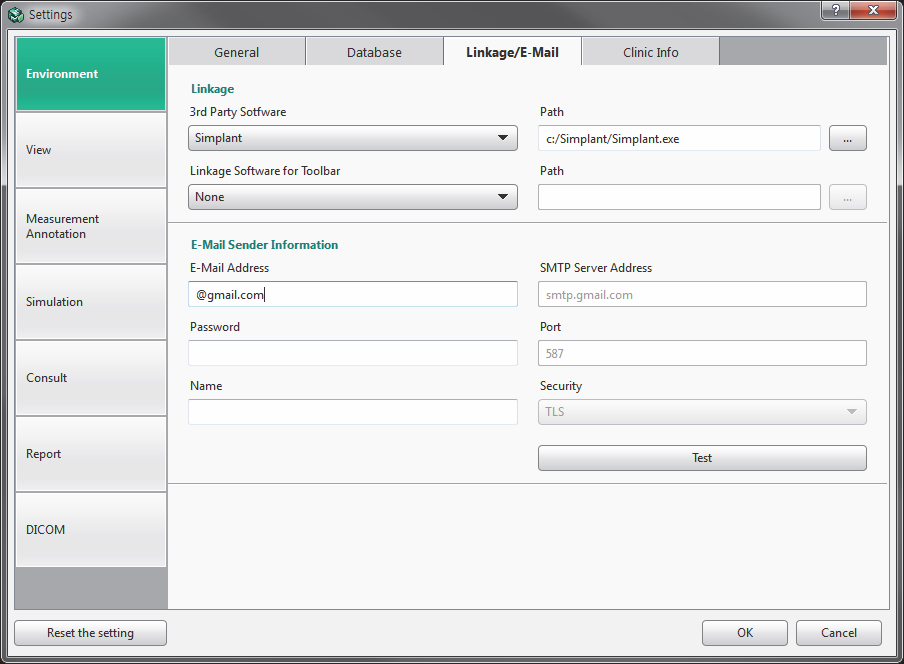
E-Mail Sender Information
Users can send a test email from the saved user account. To do this, the email address,
name, password and other related information are required.
To use the Email feature properly, you must configure the IMAP/POP3 setting from the
sender's email account. In the email setting, change the POP3 and IMAP setting to [Enable].
To obtain this information please contact your IT or E-mail provider to obtain this information. Typically such as G-mail or other online services; you should be able to locate this information under Help/Settings.
You will need to fill out all the E-mail fields obtained from your provider. Once you have entered the information hit the "TEST" button and you should get prompted with out error that it was successful.
NOTE: Some providers require extra authentication such as logging in or verifying new device/program from alert notification. If any issues occur Vatech America is not able to support you for any authentication issues and would require you to contact your IT/Email provider.