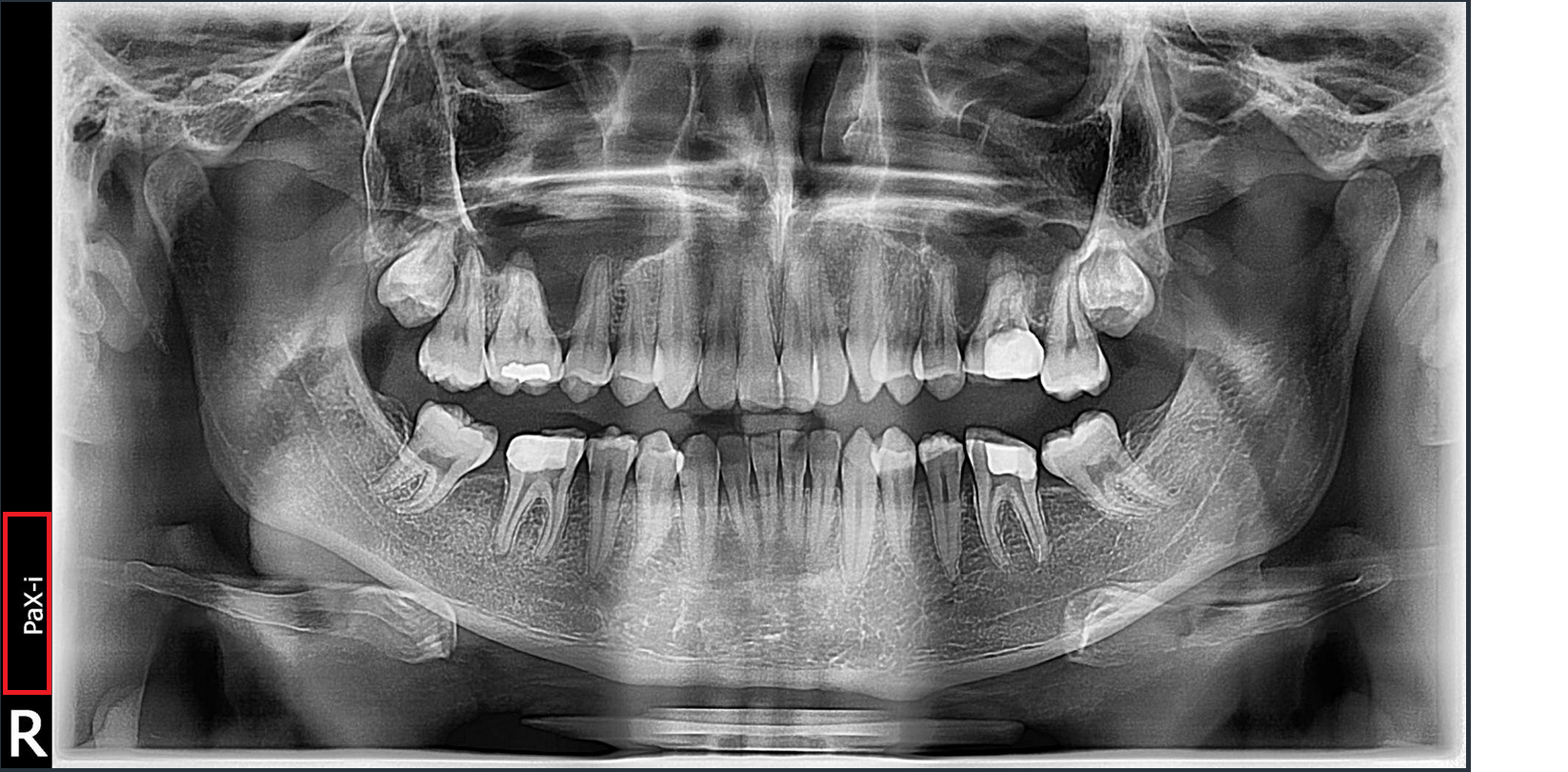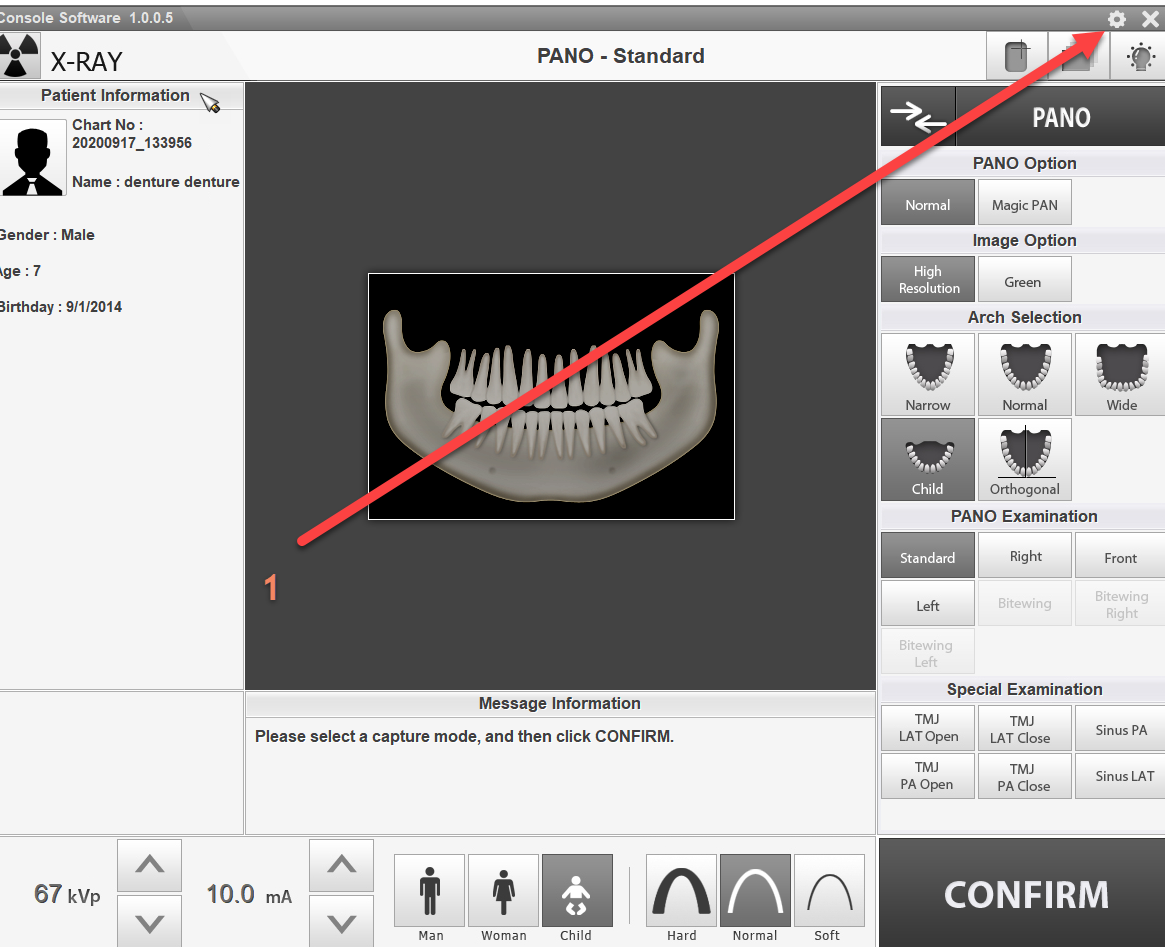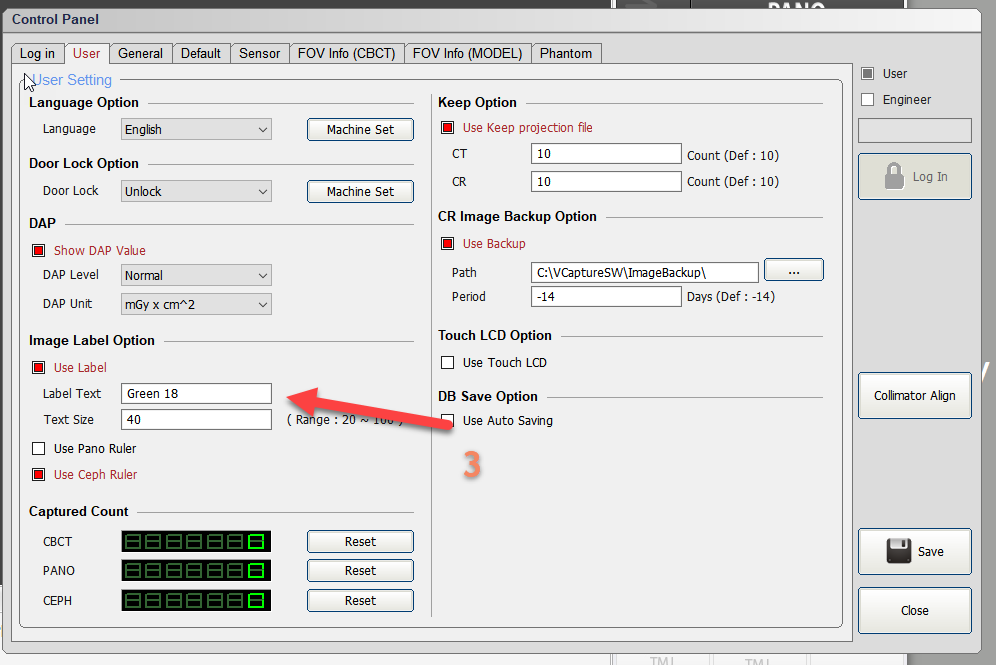If you would like to add the Clinic or Dr. name to the Panoramic Marker information (inidcated in read below) this can be done by replacing the Manufacture information marker with the Clinic / Dr. name.
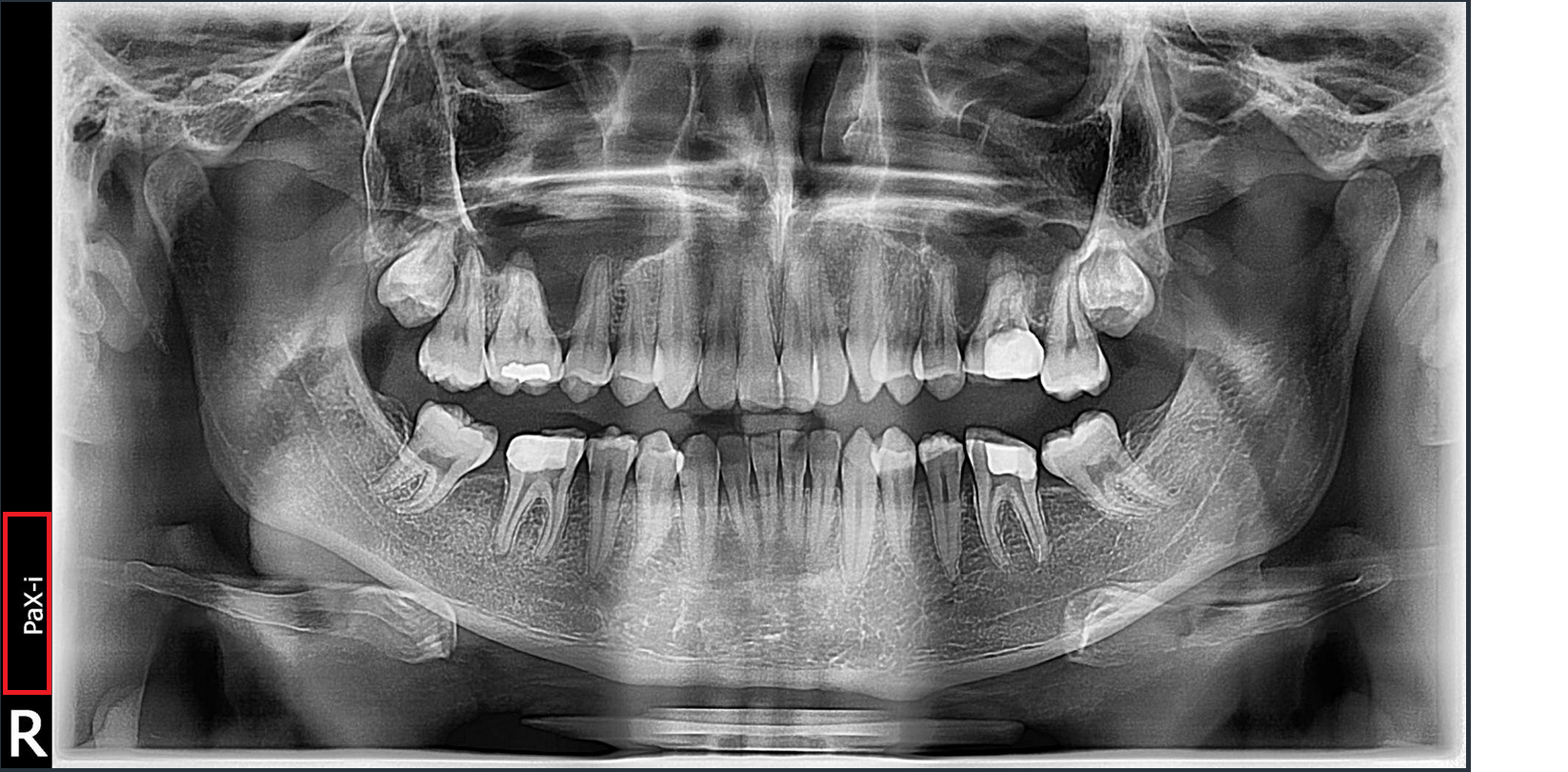
Updateing Manufacture information marker
To update the Manufacture informaiton marker, we will access the User control pannel of the Capture program.
- Open the capture program normally as if you were about to take an image. If you use twain you might need to contact Vatech Support if this does not save correctly. For EzDent-i users this process should not need any assistance from Vatech Support.
- Once the catpure program is open, click on the 'Settings' icon which appears as a 'Gear' in the upper right hand corner, in newer versions the gear will be located on the left hand side in the stacked menu buttons.
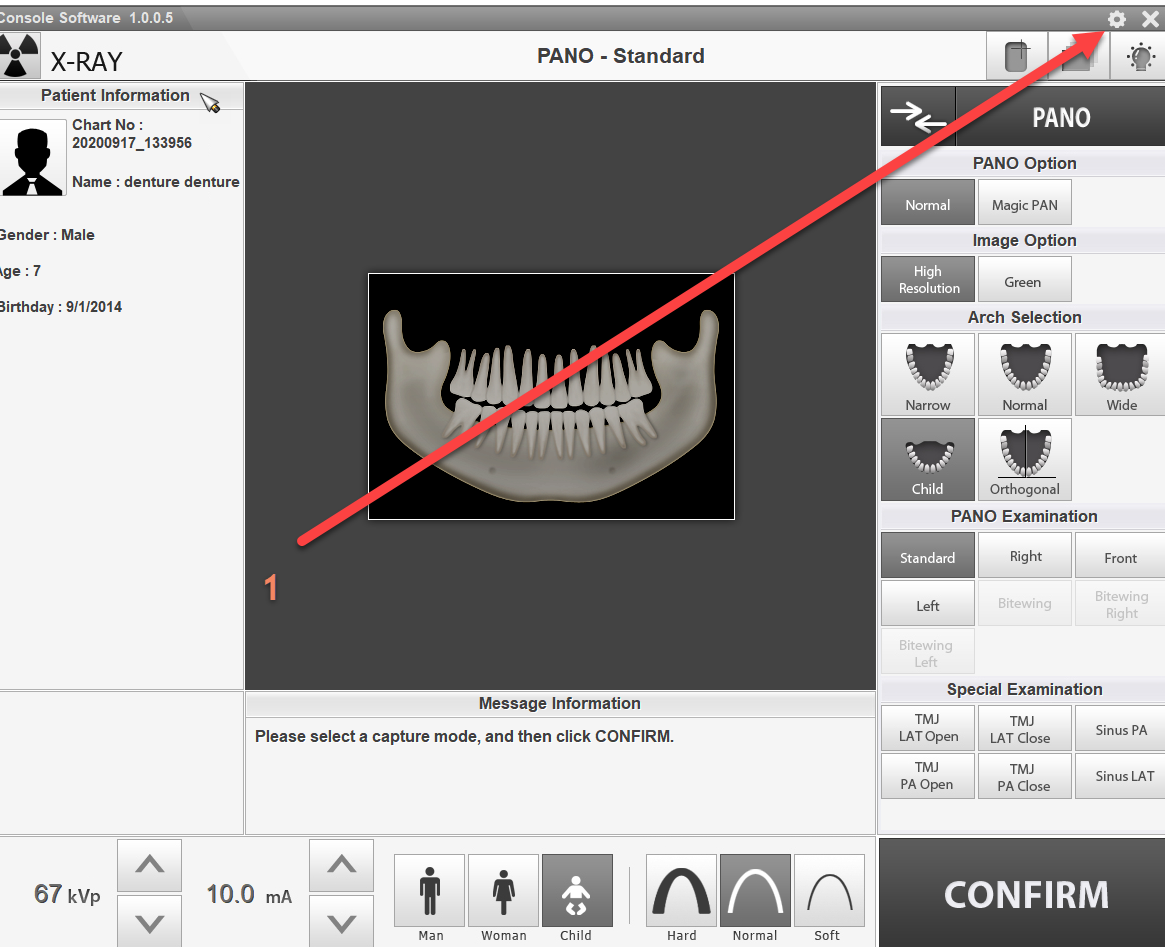

- Look for the 'Image Label Options' section, here you will find the 'Label Text' field.
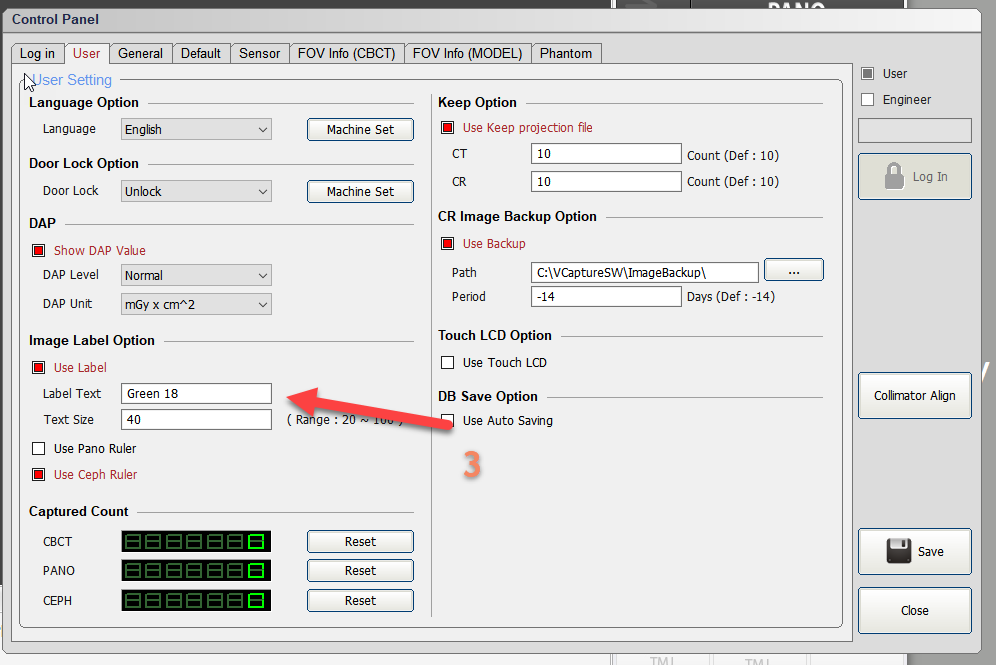
- In this example, the 'Label Text' is set to "Green 18" simply change this information box to the desired name.
- Click 'Save' and Exit. Once finished all Pano images taken will now show the modified information as entered.