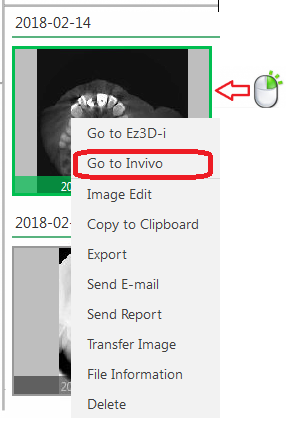Please use the following search box to quickly locate valuable FAQ support guide.
You can use key words or full statement to search by. Alternatively you can simply browse by Category belowHow to link 3rd party 3D Viewer software to EzDenti such as Invivo or other viewing software.
First access the EzDent-i menu by Clicking the EzDenti logo in the upper left hand corner, and click on Settings from the drop down menu
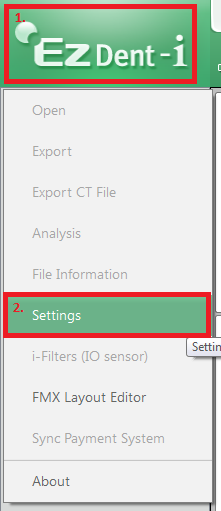
Click on the Linkage/Email tab
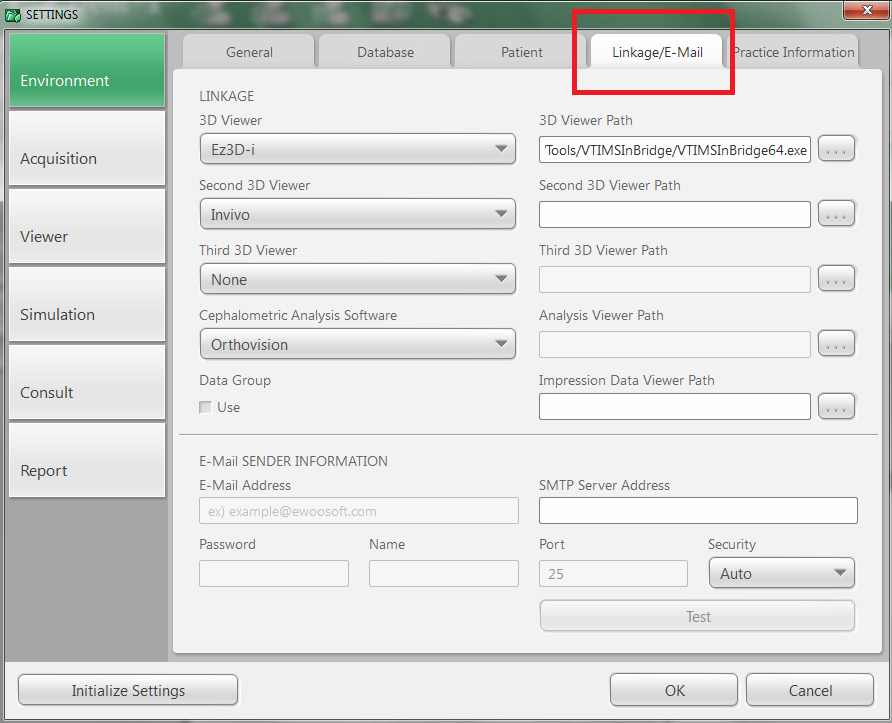
Under the Second 3D Viewer Drop down choose "Invivo" option.
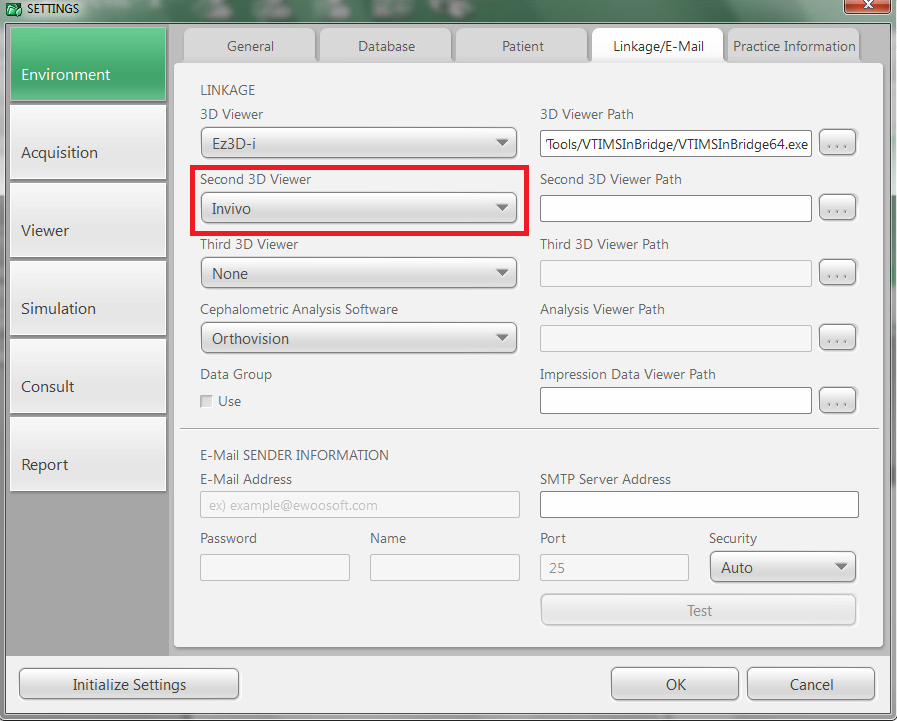
You will need to click on the "..." button to the right of the Second 3D Viewr Path as shown below.

At this point you will browse to the file location you want to link to, in this example we are using Invivo which can be found in the Program Files(x86)/Anatomage/InVivoDental -- And selecting the applications .exe launcher and click Open.
Invivo 7:
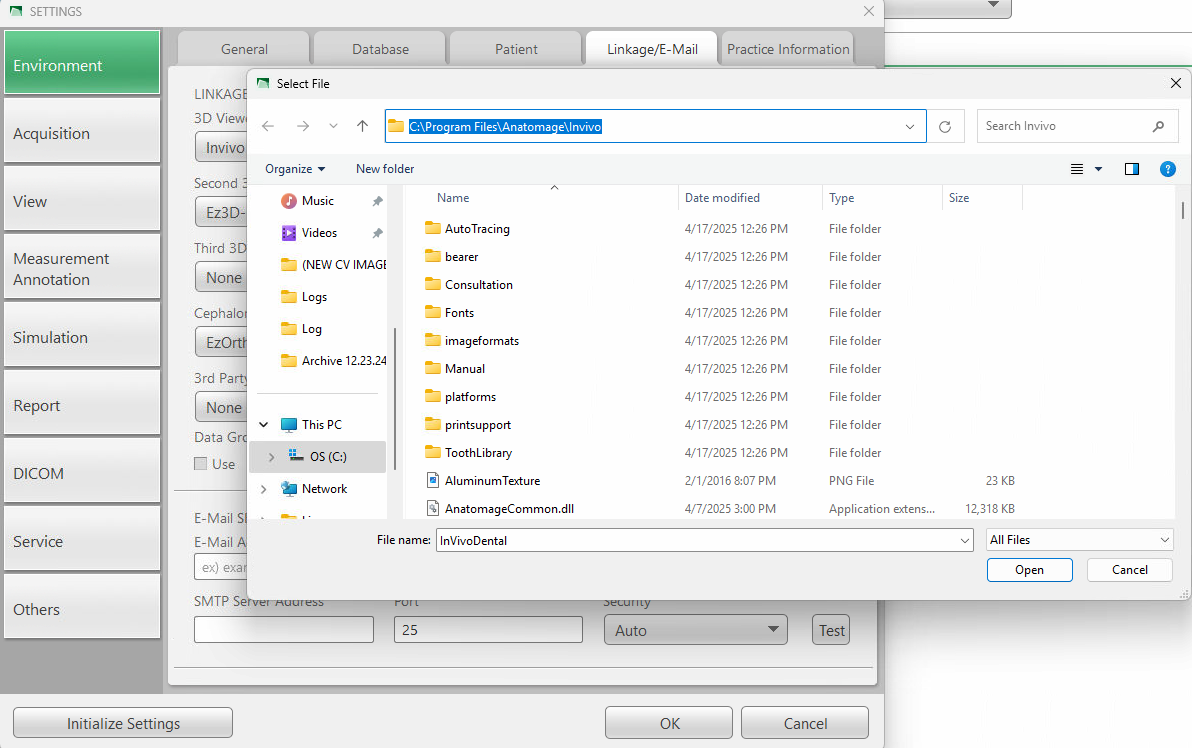
Previous verison Invivo:
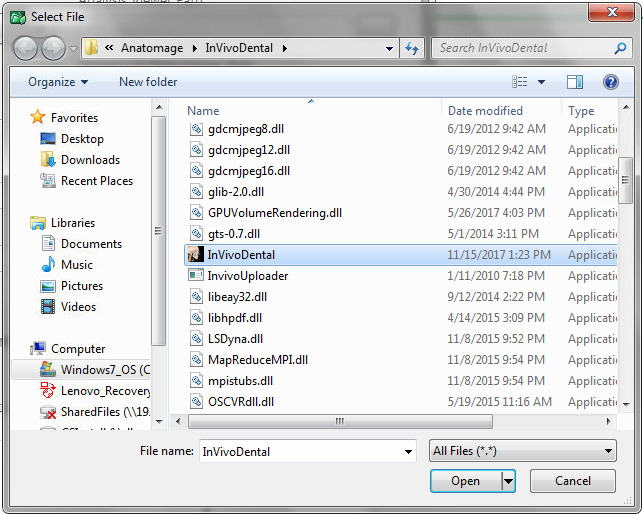
This file path may vary depending on operating system or application* please consult the 3rd party software support team for the proper path or in some cases your IT person mgiht also know the exact location.
Once selected you should see the file path filled in as follows: Click OK to save.
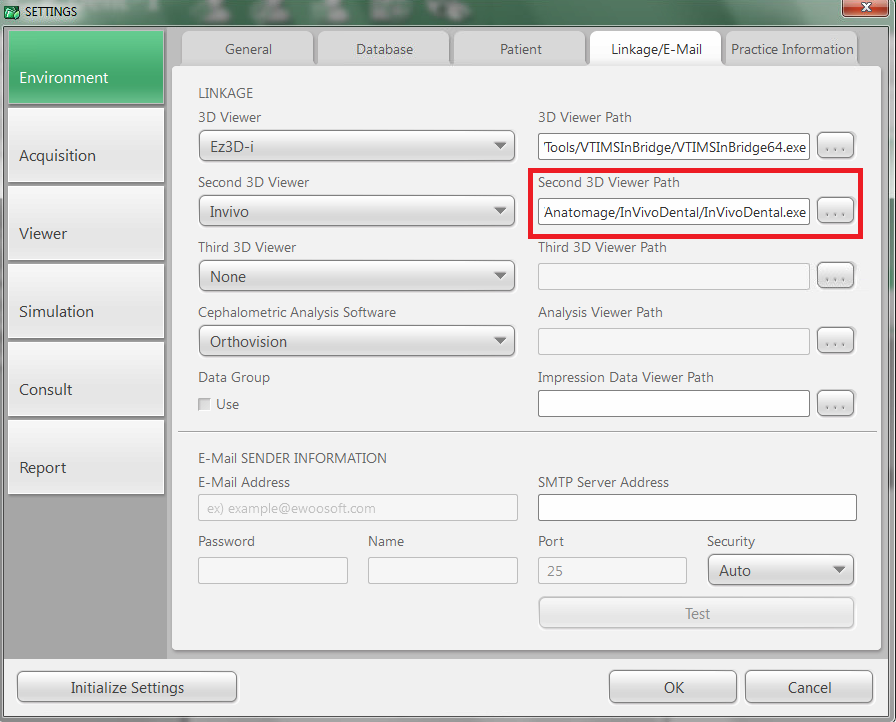
Open the patient chart and locate the CT image you wish to open, Right click on the image and select 'Go to Invivo' the image will then open into invivio as for this example.
Other 3rd party softwares will be listed by name accordingly in the same manner.