Please use the following search box to quickly locate valuable FAQ support guide.
You can use key words or full statement to search by. Alternatively you can simply browse by Category belowProject File does not save from Ez3D-i or there might be an error message it can not save. Typically after fresh installation or when configurations are changed you will need to configure Ez3D-i to save projects to the Server.
The first thing you will need to know is where the Database "DB SERVER" and VTFileManager are located. This is typically on the Capture PC or Central Server. If you are not sure you can contact your IT , Dealer Support or Vatech Support to obtain this information.
Note: This IP will be the same location as EzDent-i server settings.
Once you have located the correct IP address of the DB Server and VTFileManager , open Ez3D-i as normal.
Click the "Menu" button; this will be Black back ground in the upper Left hand corner as showed in the below example, next you will click the Settings in the drop down as shown below.
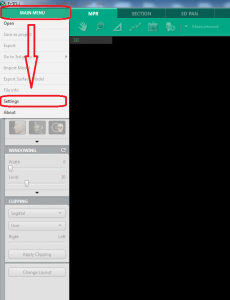
Now you will be in the Settings Menu. You will select the "Database" Tab as shown below. Typically the Ip 127.0.0.1 (Local) will be defaulted. If the Server is not locally installed; which is typically the case for all workstations* click the "Search Server" button.
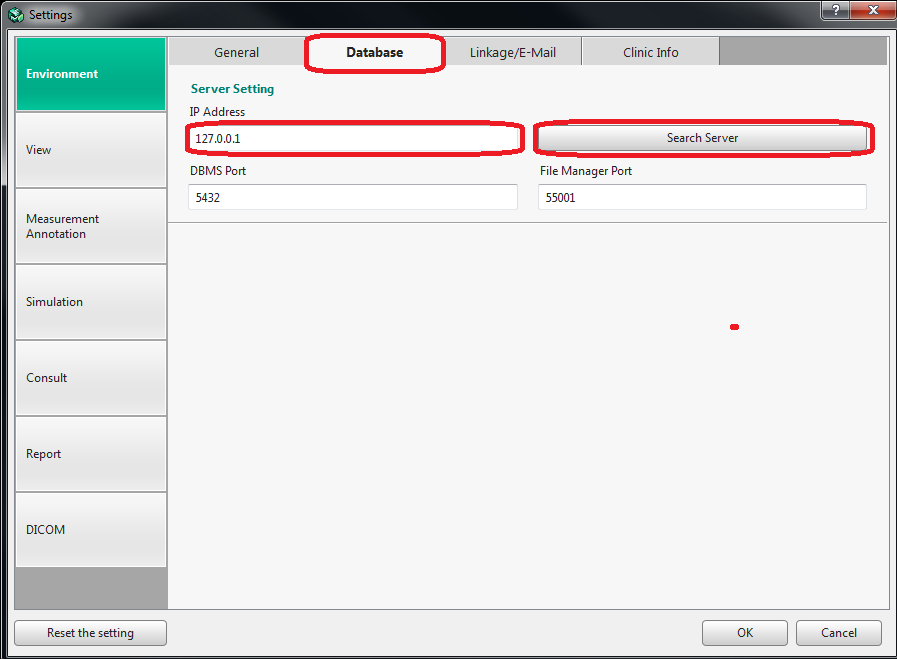
Next select the IP address of where the DB Server/VTFileManager is located at from the listed IP's.
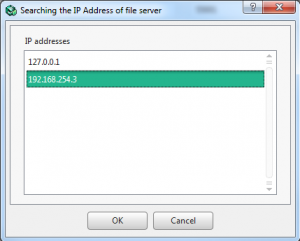
Once you have selected the appropriate IP address click OK. All projects should be saved to the DB/VTFileManager server as selected.