Please use the following search box to quickly locate valuable FAQ support guide.
You can use key words or full statement to search by. Alternatively you can simply browse by Category belowOpen the Menu by clicking Menu button.
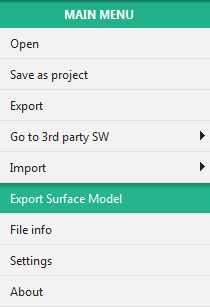
Click the Export Surface Model button.
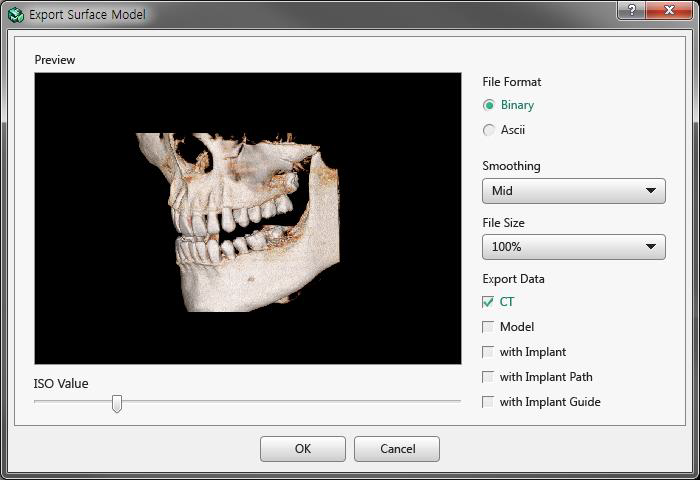
Select the format of the file, quality and optino to export.
Click the OK button and the dialog to set a file name and the path appears as follows - choose the location normally in the windows browse window to save the files too.
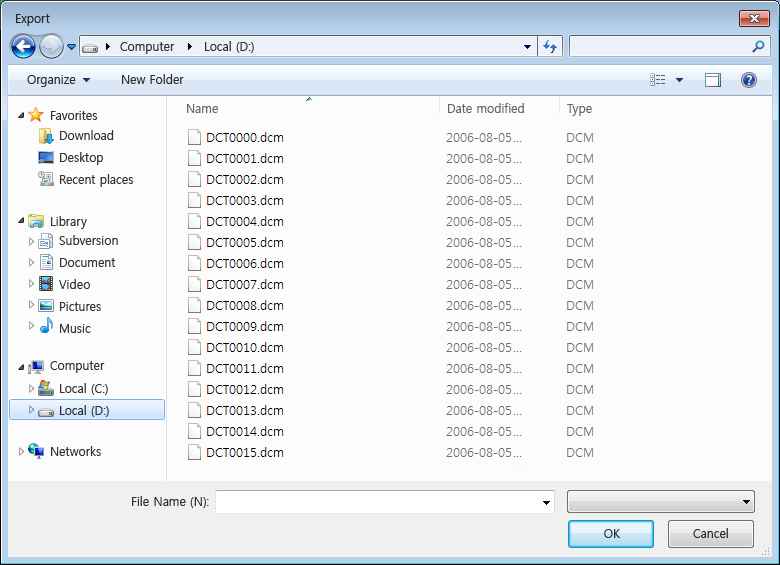
Input the name of the file and select the file type to save, and click OK to start the process; the following windows appear and progress normally as shown:
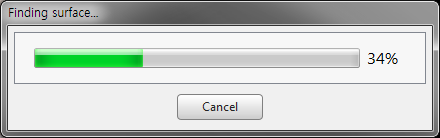
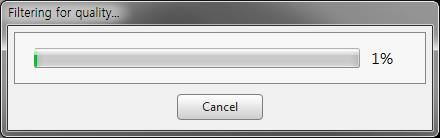
When exporting is compleated, the progress bar disappears and the program will be availible to use again. Close and locate the file path selected during the saving steps above.
You can either burn to a CD / DVD normally through windows or save to FTP or other USB Media device.