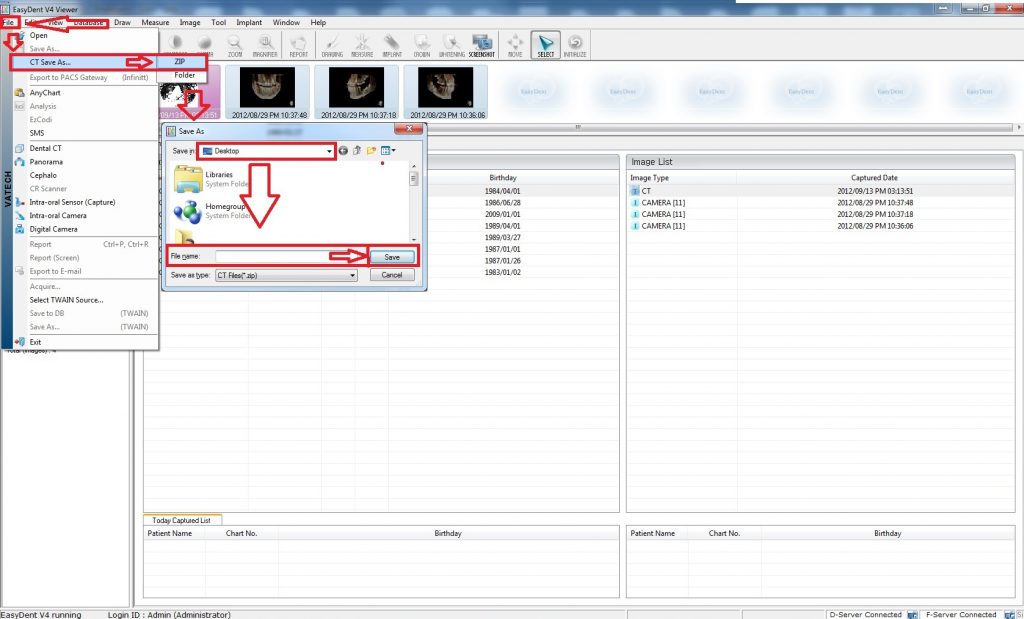Please use the following search box to quickly locate valuable FAQ support guide.
You can use key words or full statement to search by. Alternatively you can simply browse by Category belowPanoramic and Cephalometric images can be exported by clicking on the File tab in EayDent4. The drop down menu will then present you a “Save As” option. You are then able to save those 2D images into a specific folder or on the desktop.
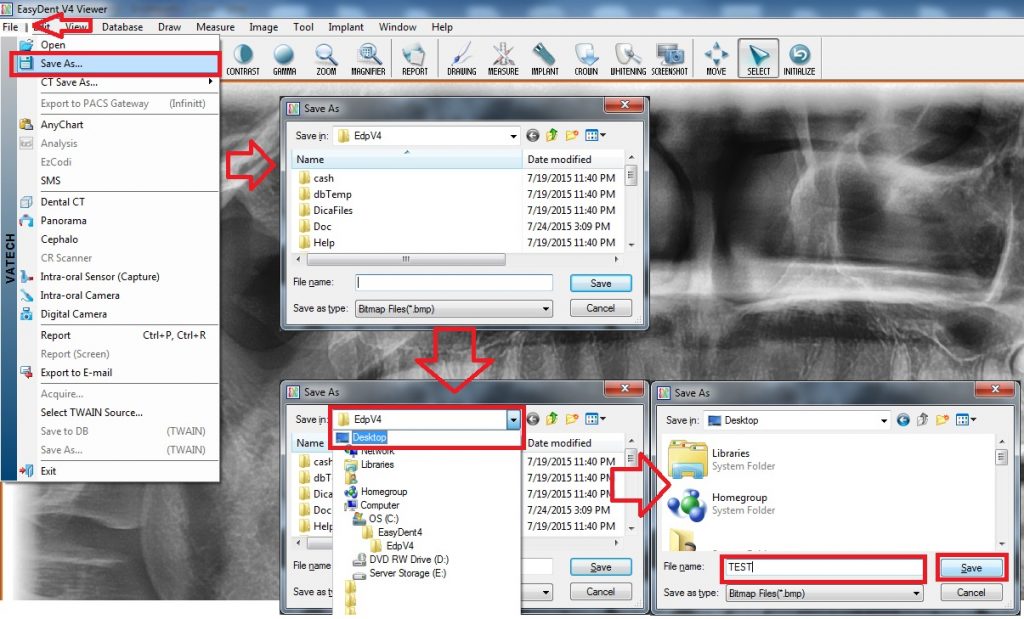
A CBCT image can be exported from either software. In EasyDent4, by clicking the File Tab we can scroll down the menu and select “CT Save As” you will then be prompted to select either a “Zip Folder” or just a “Folder” Zip folder usually works best depending on your objective. Once you find a location to save your image will be stored there as DICOM files.