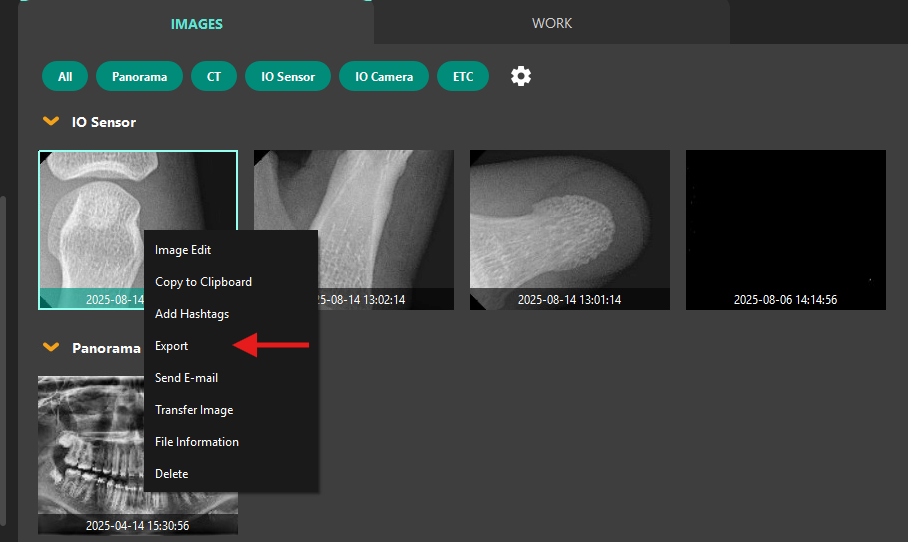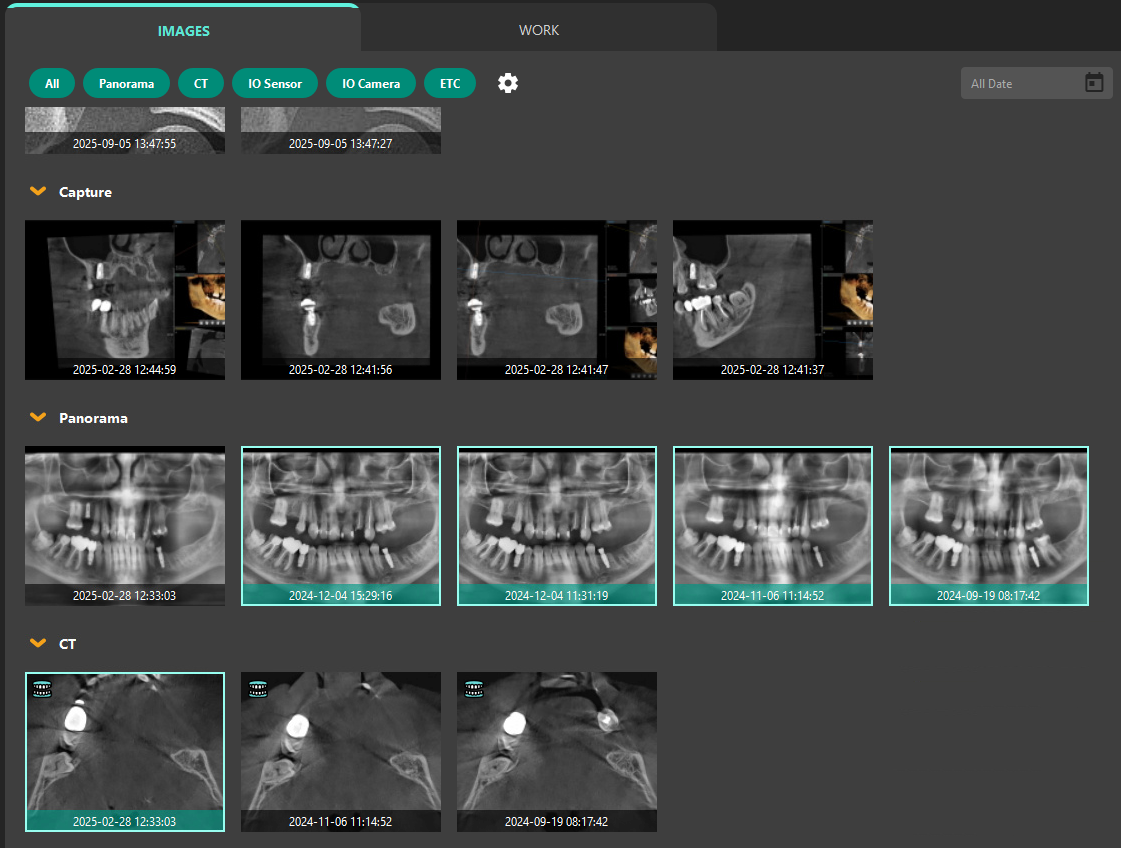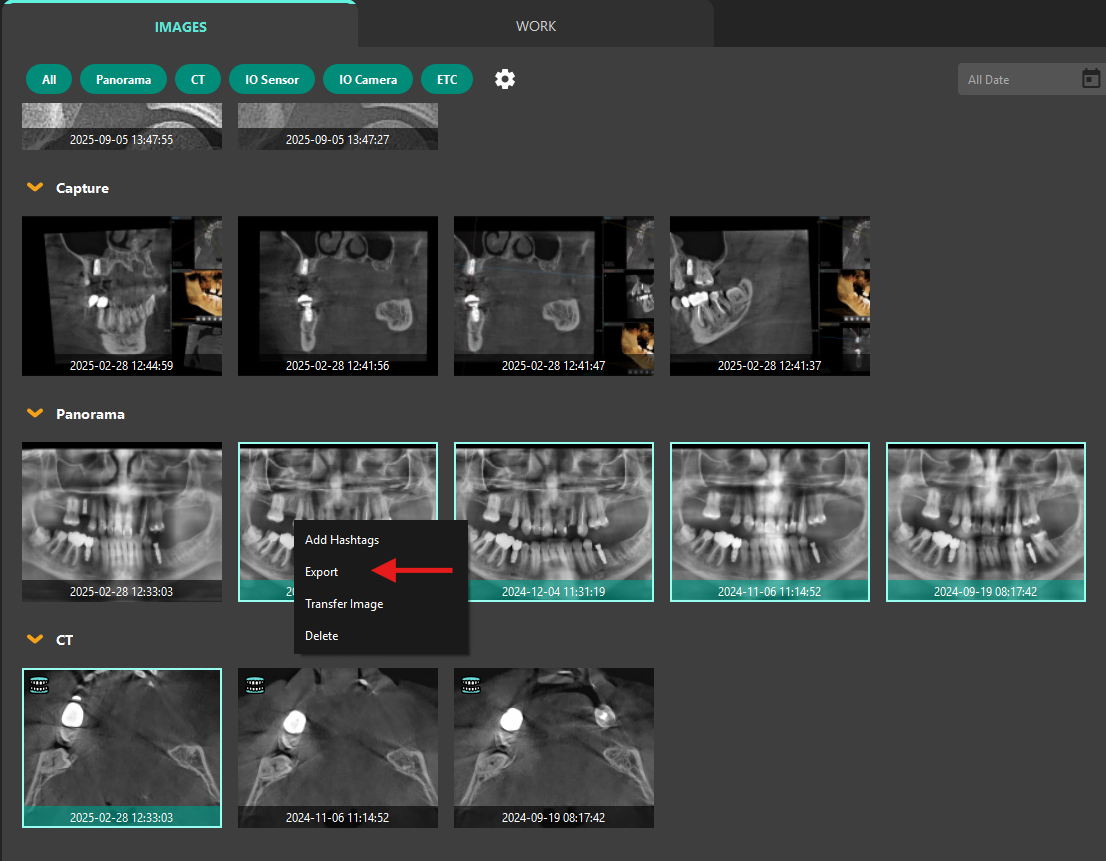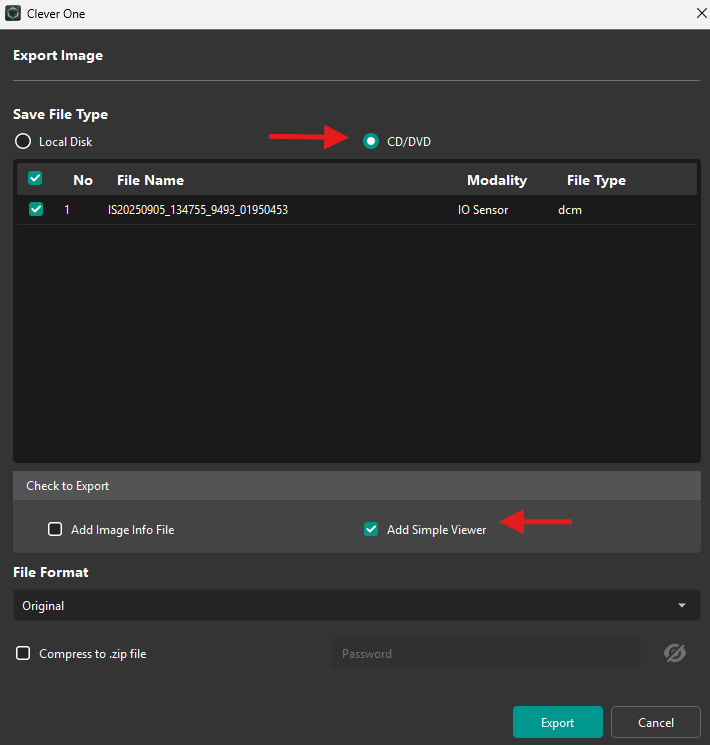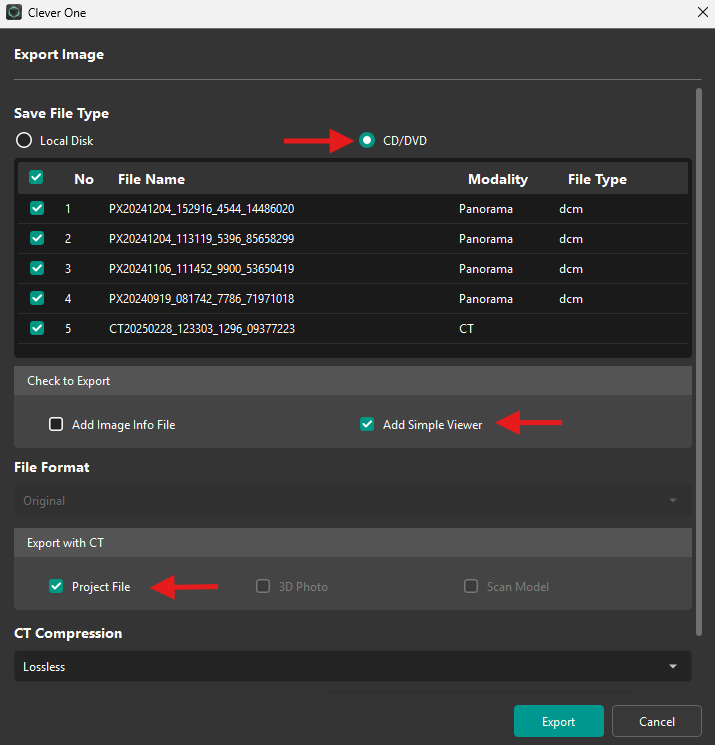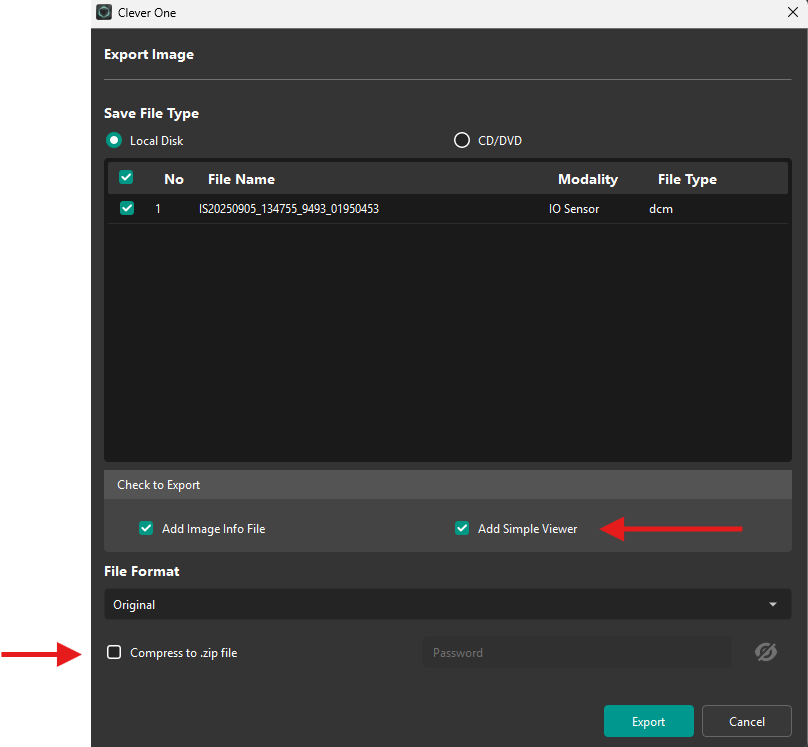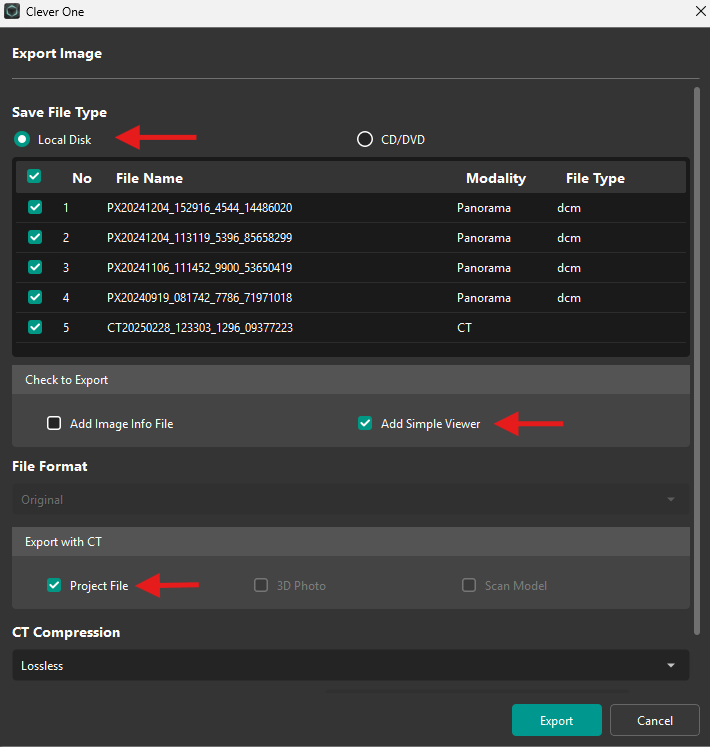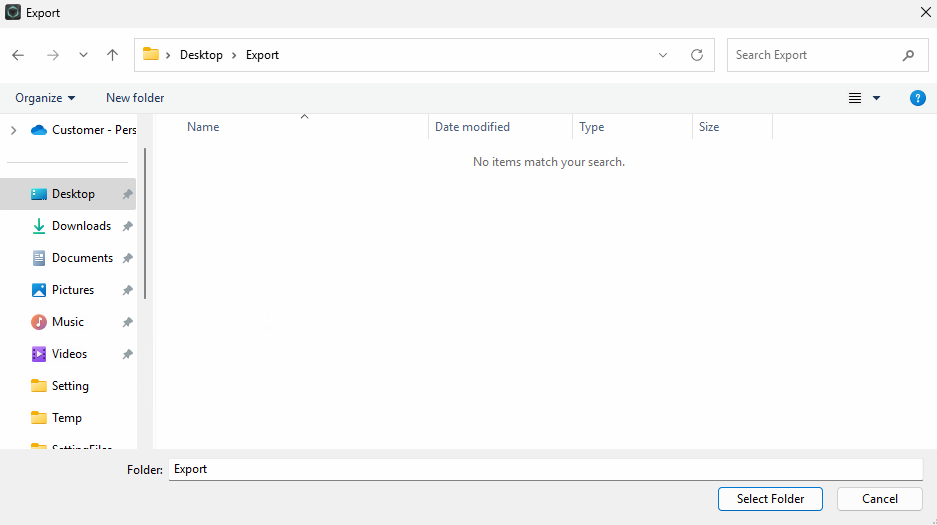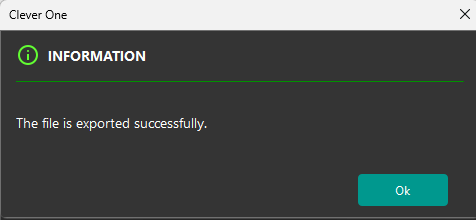Please use the following search box to quickly locate valuable FAQ support guide.
You can use key words or full statement to search by. Alternatively you can simply browse by Category belowTo export an image with Viewer for 3rd party office; you must first have CleverOne Updated to version 1.0.6