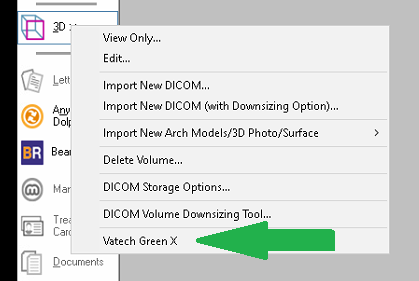Please use the following search box to quickly locate valuable FAQ support guide.
You can use key words or full statement to search by. Alternatively you can simply browse by Category belowWorkFlow Video
Setup SDK: Bridging 2D/3D Dolphin Imaging Integration
First you will need to use a file labeled DolphinScan.ini.
Downlaod: DolphinScan_greenX.ini
Installation Video:
This file can be adjusted depending on the unit’s name to be launched within Dolphin Imaging. The image below was configured for a Green X but can be changed depending on the unit installed.

Once the Scanner name is verified. The DolphinScan.ini will need to be saved within the Windows folder.
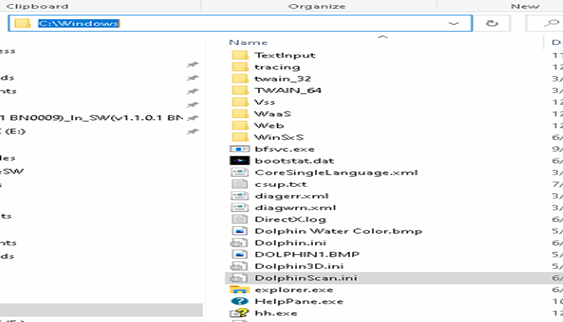
Launch the Dolphin Imaging software. Select a patient to save the image into. On the left side of the software, please find the button labeled 3D
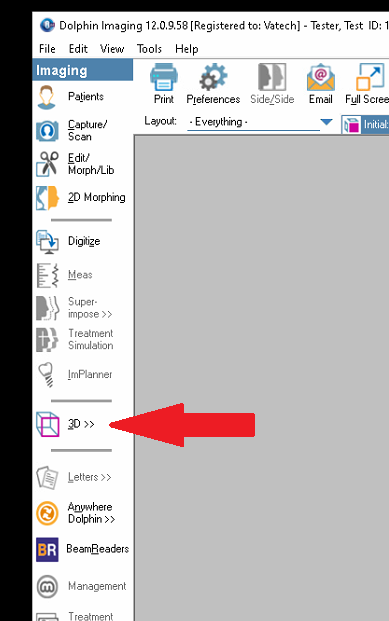
You will then find a drop-down menu, please find the Vatech Unit’s name that was configured. Once selected, this will launch the interface and then open the Vatech Capture software