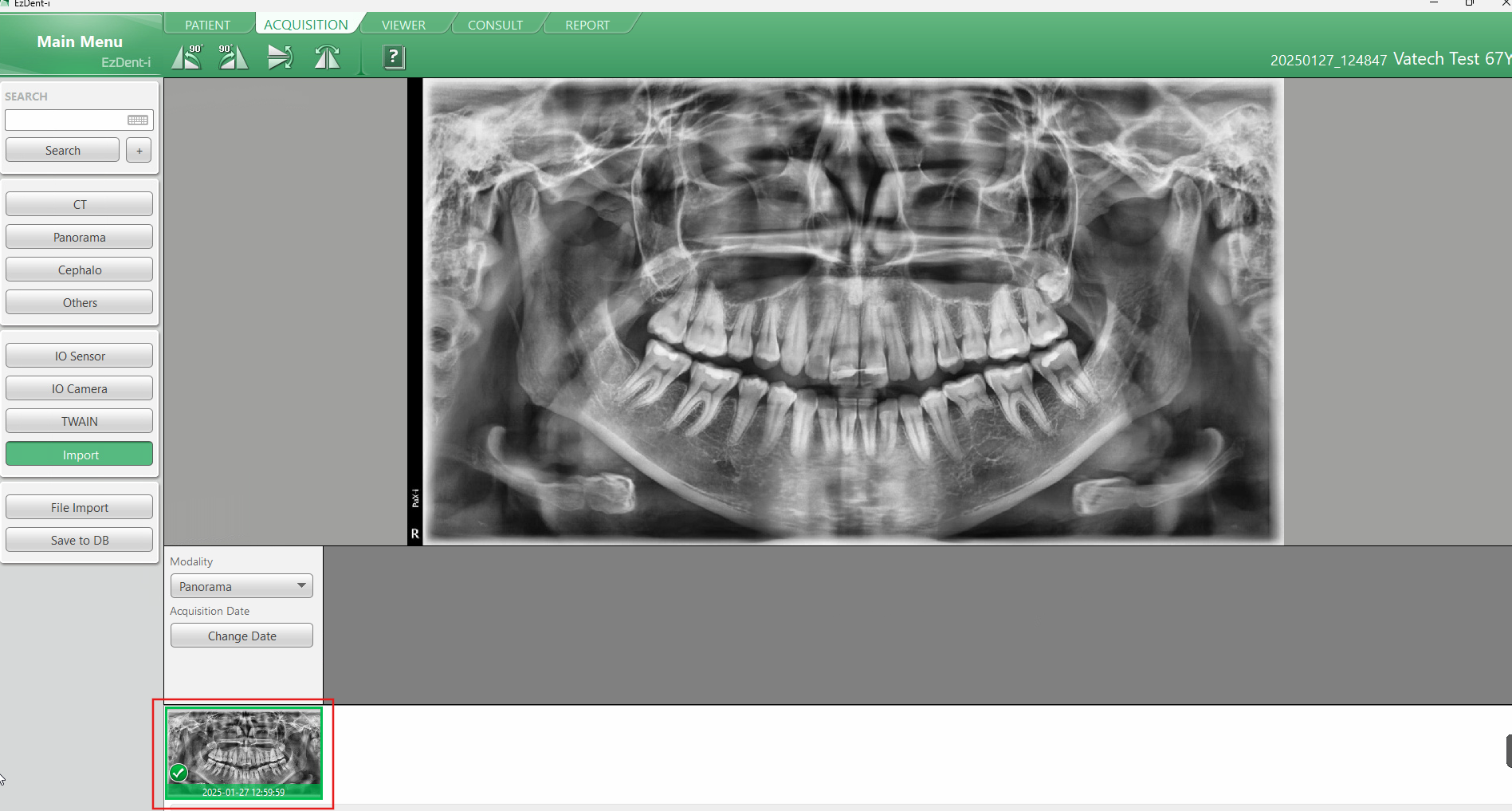Please use the following search box to quickly locate valuable FAQ support guide.
You can use key words or full statement to search by. Alternatively you can simply browse by Category belowFirst you will want to have the Scan saved locally to file; for this guide we will use the folder called 'Import' and the image named "Pano" located on the desktop.
Next open EzDent-i and pull up the patient to save the image to; if not already entered enter it now. For this example we will be using the Vatech Test patient.
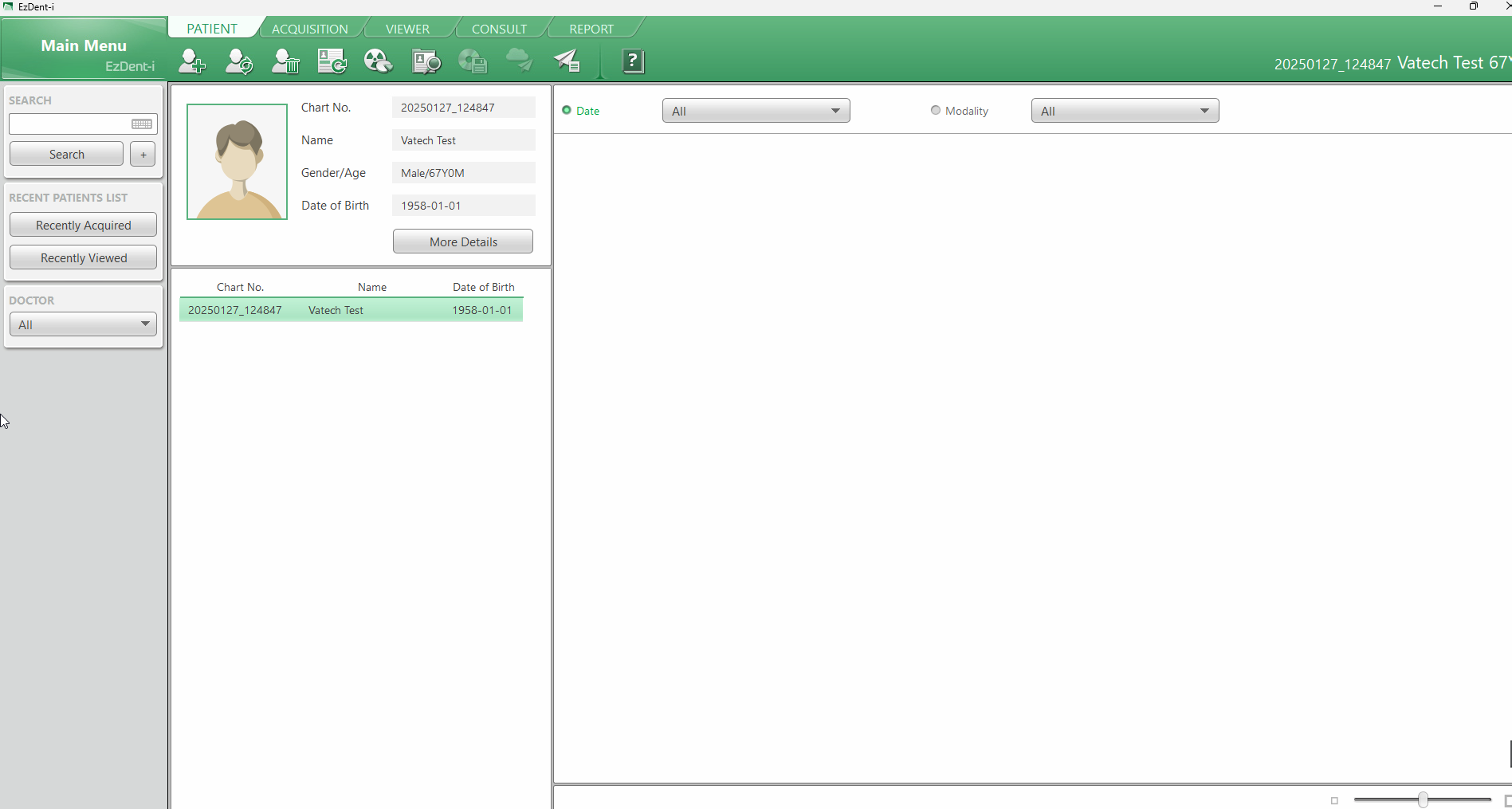
Now you will want to select the "Acquisition" Tab as shown below; Select the "Import" button and under Modality drop down choose Panorama as shown below.
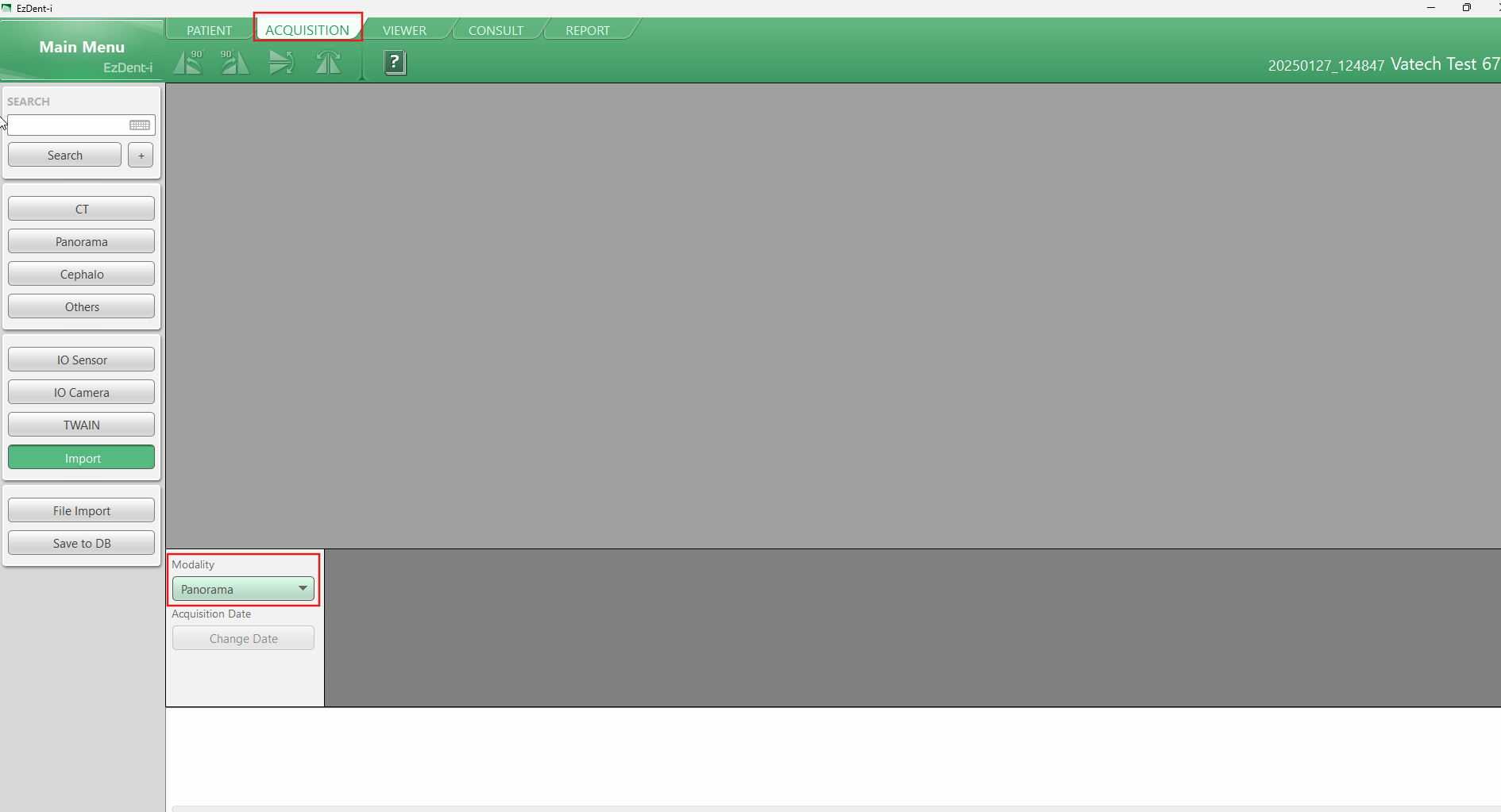
Once you have selected Panorama modality - you will need to click the "File Import" button on the left hand side.
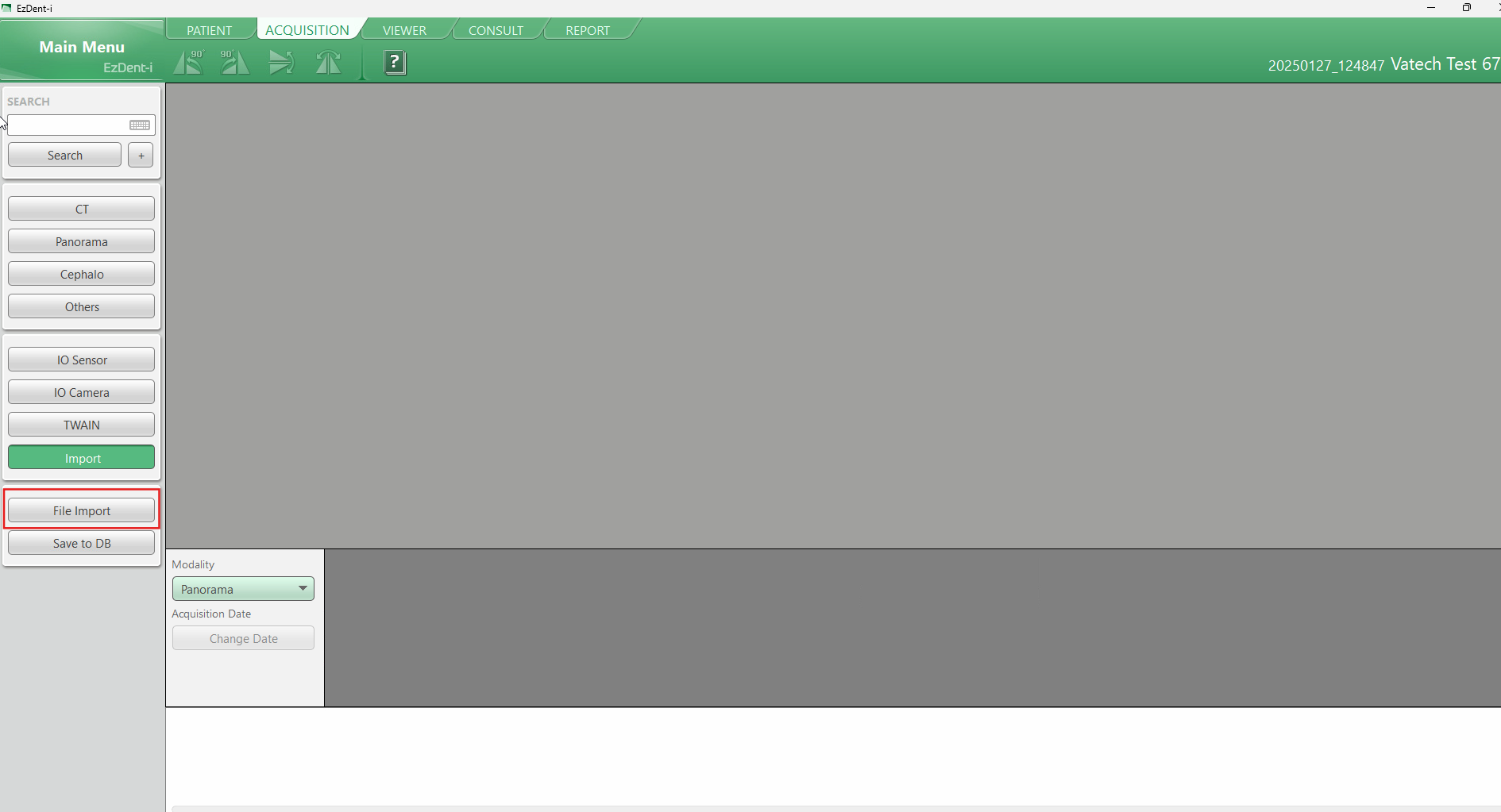
Now you will get a Windows browser window open; you will want to browse to the location where the Panomramic image files are located; as previously noted; we used the folder on the Desktop "Import" so we have browsed to this location in the drop down menu as shown below.
Once there select the image desired; in this case the name is "Pano".(your file names you see might vary depending on manufacture) and click 'Open'
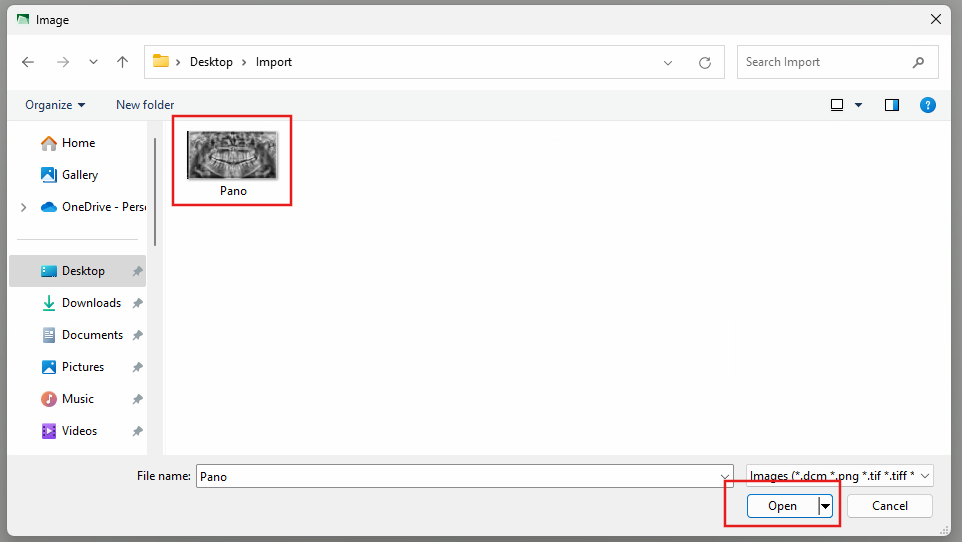
Next you will see the image in the import screen. If autosave is on, you will see a green check box as shown below; if not click Save to Db on the left hand side to save the image.