Please use the following search box to quickly locate valuable FAQ support guide.
You can use key words or full statement to search by. Alternatively you can simply browse by Category belowFirst you will need to know what the chart number is you wish to move the images to are. You can do this by either entering the chart if you have not already done so, or search the chart normally to determine the proper chart number for the patient you wish to move the image too.
Next open the chart that contains the image you wish to move.
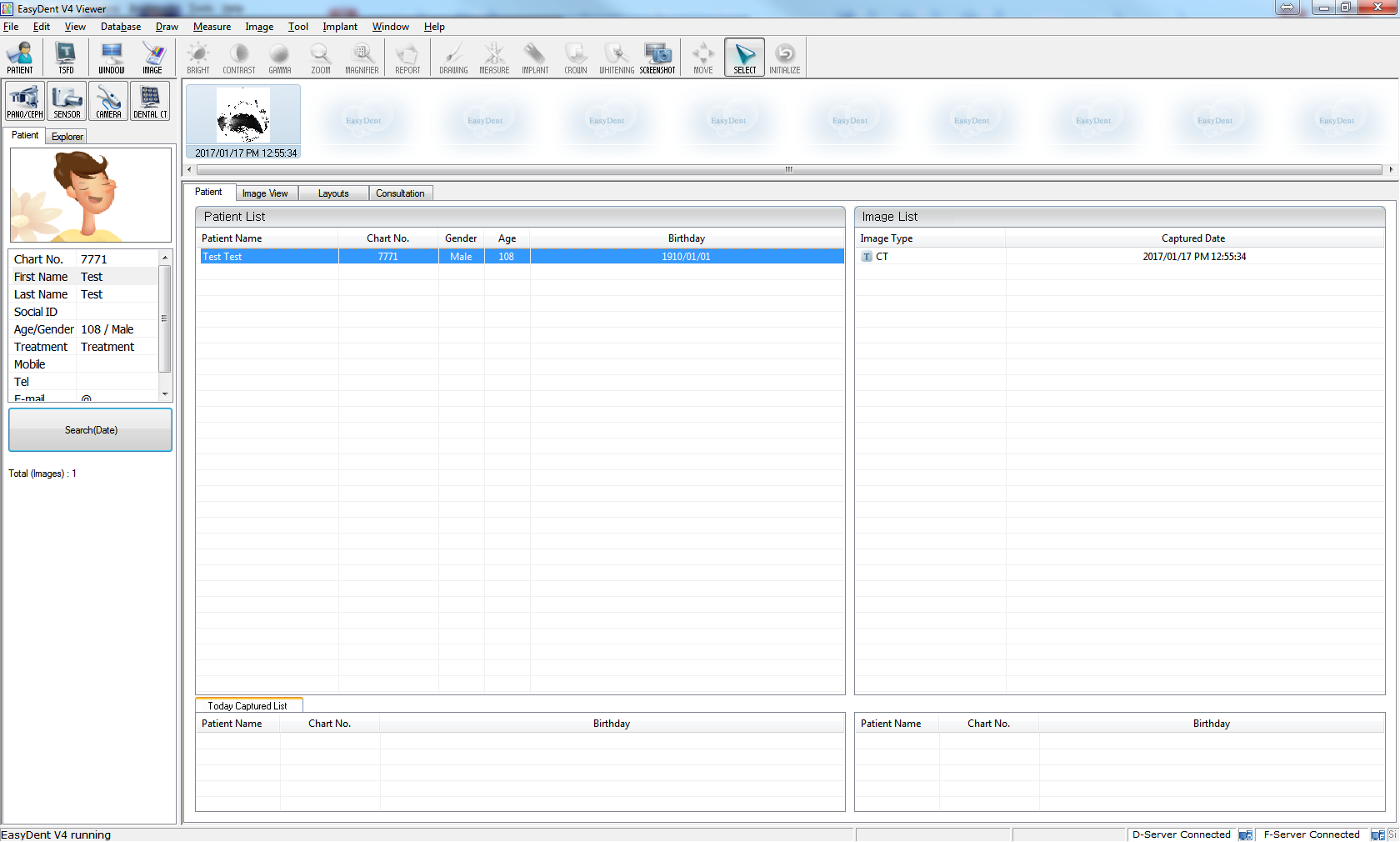
There are two ways to access the Image management.
The easiest and most simplest way is with having the patient chart open, clicking the "Database" from the menu limiting and clicking "Images"
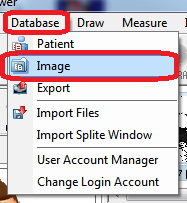
Now you will be in the image listing for the patient chart you have open. Select from the list the image desired to move; paying close attention to the image type as well as the date/time stamp to confirm its the correct image.
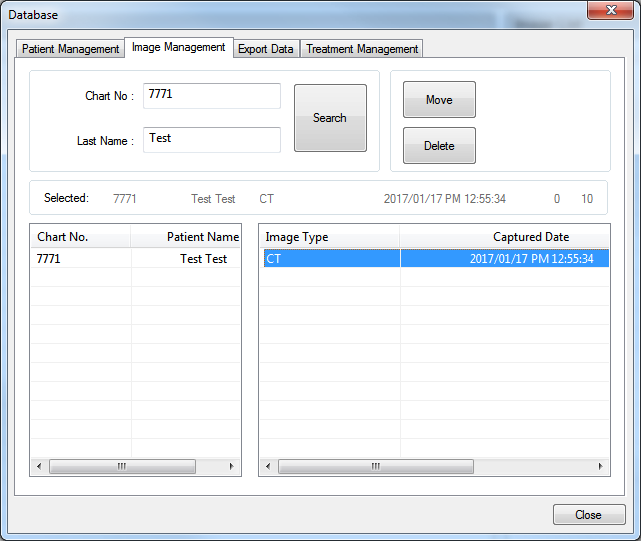
Once you have selected the correct image, click the "Move" button. At this point you will be required to login to prevent un-authorized or accidental moving/delegations - Clicking OK on the Dialog box.
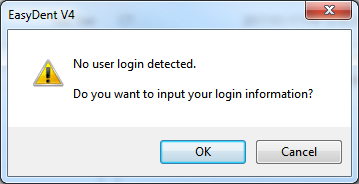
Enter the login name into login field and in the Password Field enter the password. If you have not setup individual logins you can use the master admin account. This is the userid / password given at the time of training. If you do not remember this password please e-mail training@vatechamerica.com to obtain the master login/password.
Once you have entered the login account information click 'OK' to login.
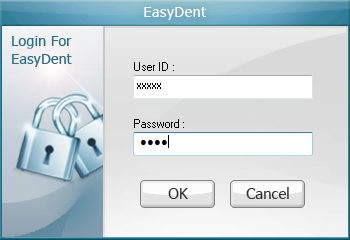
Now simply enter the chart number as identified in the first steps of this guide into the chart field and click 'Move'
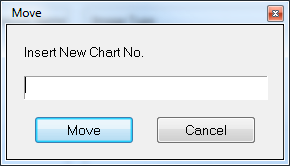
Once the confirmation appears search normally for the chart you moved the image to. If the image is not present repeat all steps and verify the chart number was properly entered.
Please note if you do not 'search again' or refresh - Easydent4 will still show the image you have moved in the previous chart until after you have refreshed the Database by either clicking the patient chart again to refresh or doing a new search.
Notice: For CT images please note that once the image is taken from incorrect chart or patient information that information is written into the Dicom Header information or known as "CT TAG" of the Dicoms; under HIPAA and Dicom compliance there is no way to change this information. Although it's possible to move a CT into the correct chart it will always say the incorrect information when opening / viewing.
In the case of clinical need to send out to referring Dr., Guide or Insurance you will need to retake the scan from the proper chart else the scan will be rejected.