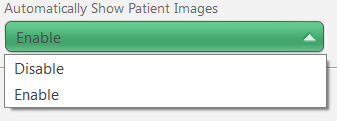Please use the following search box to quickly locate valuable FAQ support guide.
You can use key words or full statement to search by. Alternatively you can simply browse by Category belowHow to change or auto hide the default patient list when opening EZDent-i
EZDent-i has built in features that allow the end users to change the way it handles the patient listing.
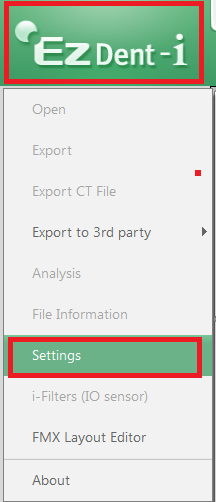
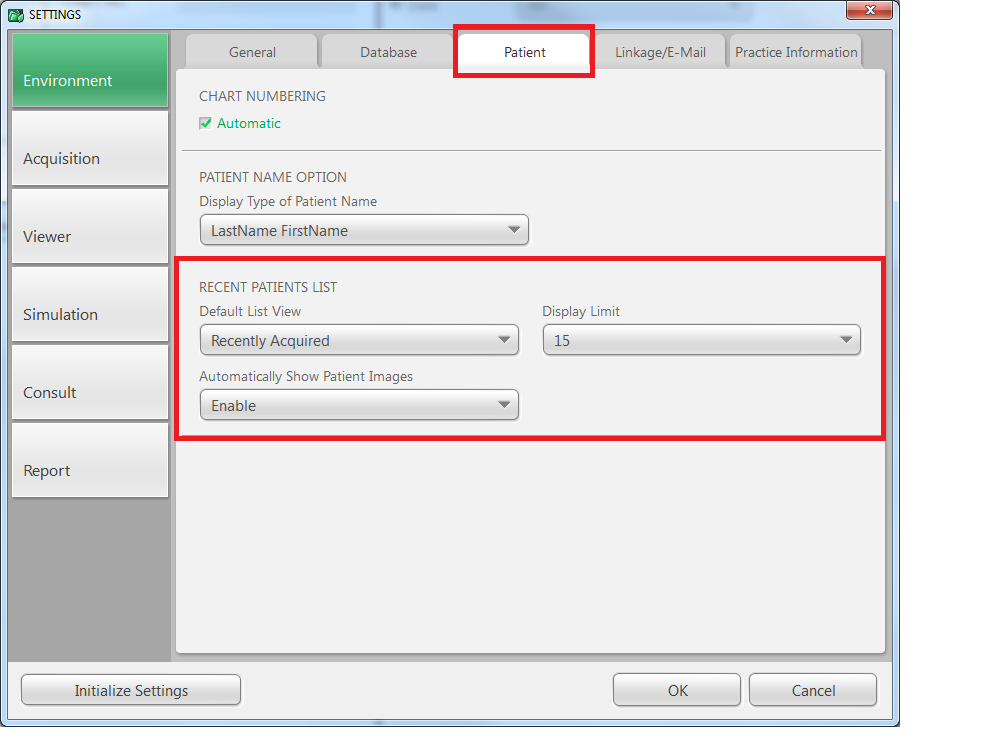
There are several options to choose from in this menu depending on the way the end user wishes to have the software behave.
1. Default List View:
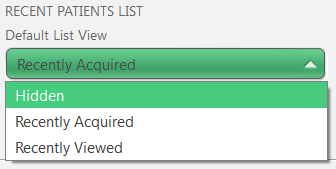
2. Display Limit
Note: This is ignored setting if Default list view is set to 'Hidden'
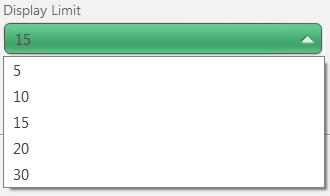
3. Automatically Show Patient Images